Working with layer data
LayerData (ROIs, Annotations, Labels and Heatmaps) of the active image can be saved to a file and imported to other images, or processed in other programs.
Alternatively, the Regions Of Interest (ROIs) can be extracted separately to an .xml
Export layer data
-
Click on
 or on
or on  .
. -
Navigate to and select the image with the layer data you want to export.
-
Click File | Export | LayerData to start the export process.
-
Browse to the location where the file should be saved and give it an appropriate name. Select the export type and click Save to export the layer data in the selected format.

Batch import layer data
-
Click on
 .
. -
Navigate to the folder you want to import the layer data to.
-
Click on
 and select Layer data to current folder.
and select Layer data to current folder. -
Browse the folder containing the layer data and press Select folder.
-
Select Import folder in the newly opened window.
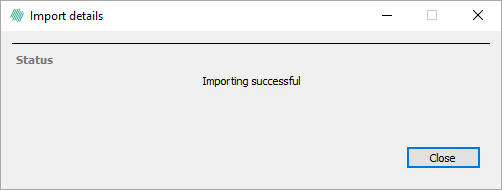
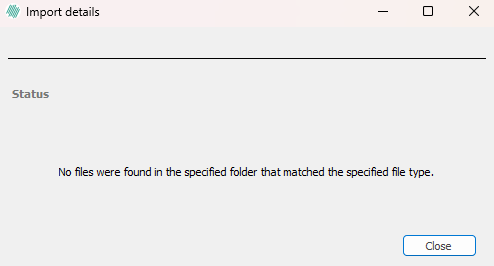
The layer data files must have a file name matching the file name of the image in the study they should be imported to. This ensures that the files will be imported and attached to the appropriate images.