Importing images
To get started with using the database, you must first import images.
- Click on
 and select New Images to database (import).
and select New Images to database (import). - Browse and select the folder that contains the images you want to import. Click Select Folder.
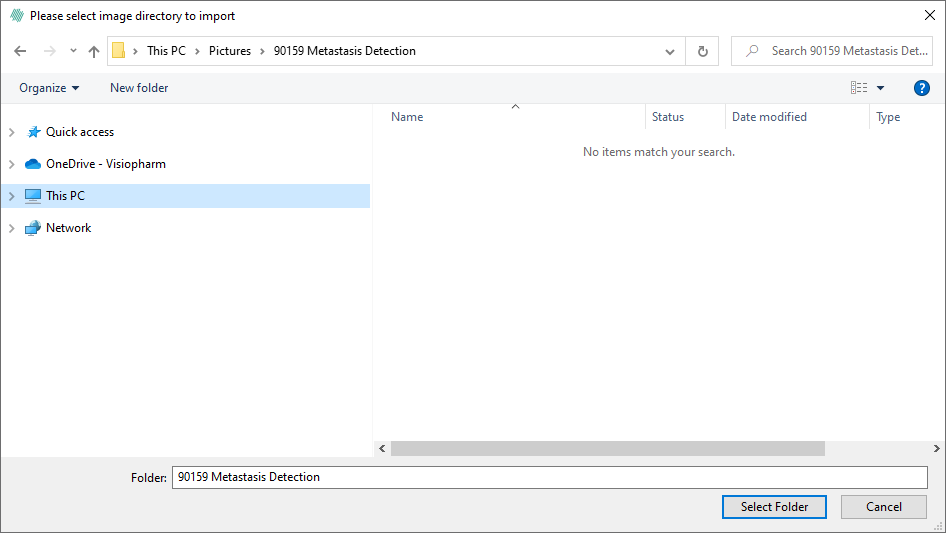
note
The databse will not move or copy any images. The import only imports the location of the images to the database.
- All is the default setting for the import. If you want to import a specific image format, you can select it in the dropdown menu.
- Click Import folder.
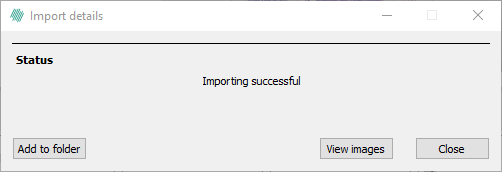
- The images are now successfully imported to the database.
- click View images to see the imported images in the tab
 .
.
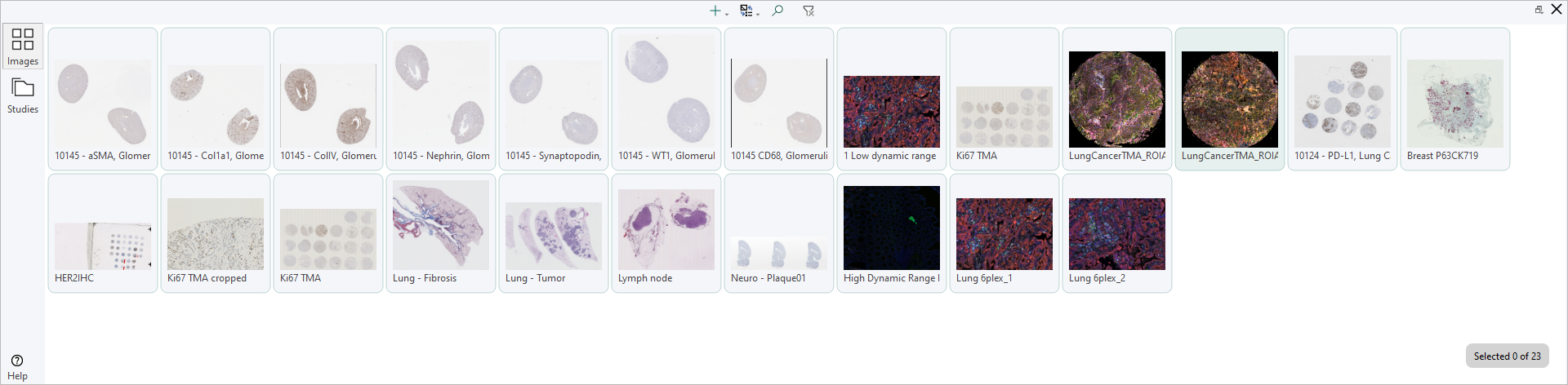
When you import the image(s) to the database, they will be imported to the ![]() tab by default.
tab by default.
Open Layer Data
Importing layer data, which includes ROIs, labels, measures and annotations, can be done from the file menu or by clicking the + in the Database.
The layerdata file - named layerdata.json - must be imported into the Database on the same level (ie. in the same folder) as the image to which it is associated.