Nearest neighbor
To help understand the spatial relationships between specific biomarker-positive targets and neighboring objects within a defined distance, the user can use the feature "Nearest Neighbor" in the Phenoplex Guided Workflow.
This feature is accessible via the Phenoplex Guided Workflow menu. It lets users identify targets, which serve as central points for analysis and to specify neighboring objects within a user-defined maximum distance around these targets.
The selection of targets and neighbors is based on their positivity for biomarkers defined in the Threshold Step of the Guided Workflow. Users can combine multiple thresholds to define specific phenotypes. For instance; selecting CD3, CD4 and CD45 can indentify T helper cells within images. Only obhects which are positive for all specified biomarkers will be considered for distance measurements.
To perform a distance analysis, users must have previously saved threshold results in the database.
The workflow for defining targets and neighbors for distance measurement closely resembles that of neighbor proximity analysis. However, there are two key distinctions:
- Distance calculation values in the resulting table represent distances in micrometers (µm), providing insights such as an average distance of 6.5 µm between CD3+CD8+cells and CK+NAKATPase+objects.
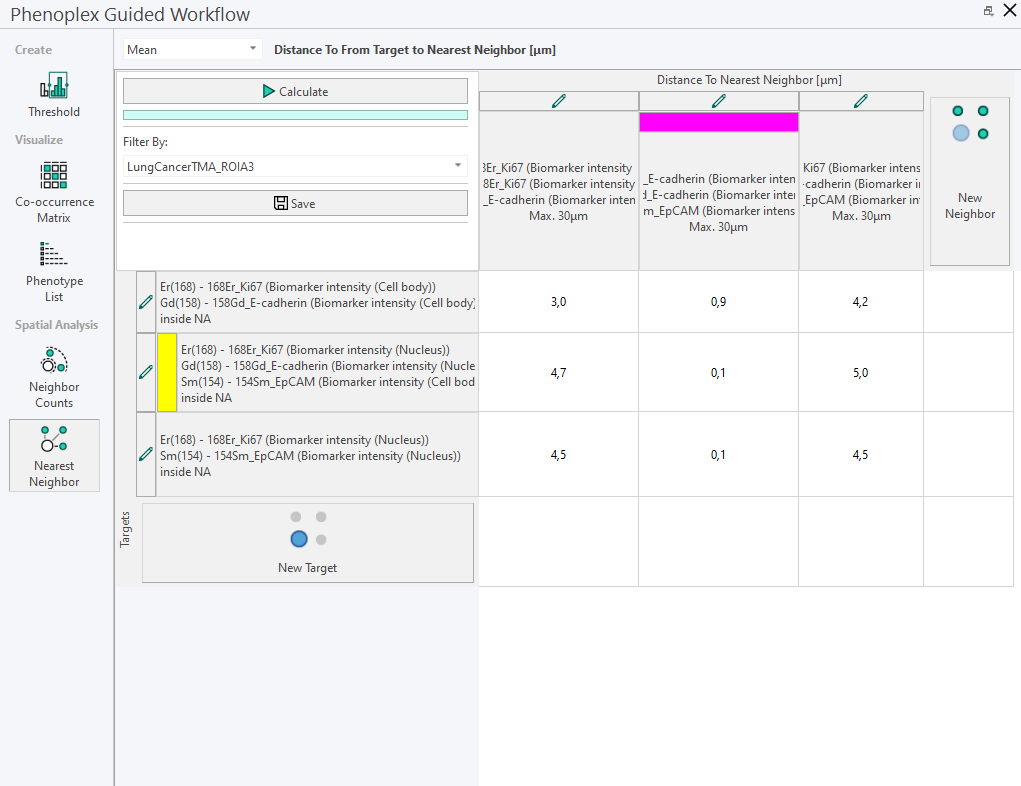
- The new neighbor measurements are configured to analyze distances within specified regions of interest (ROIs) from the target cells. Any neighbors beyond the defined threshold, for example, those greater than 30µm from the target, are excluded from analysis.
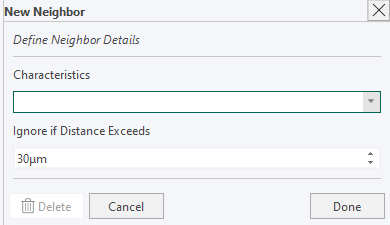
To start the process, the user should navigate to the Nearest Neighbor tab in the Phenoplex Guided Workflow.
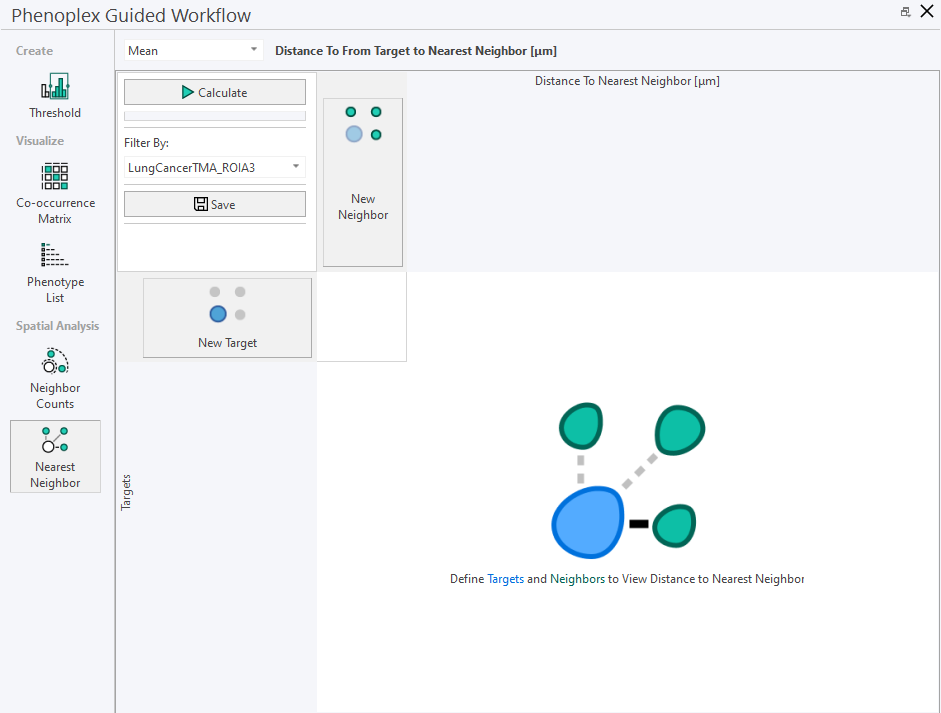
When clicking on "New Target", a side panel shows up. This is a placeholder to indicate that the matrix is being edited. In the side panel, characteristics (variables) can be selected to describe the Target. After selecting all relevant variables, click Done and the New Target will be added to the matrix. The process can be cancelled simply by clicking Cancel.
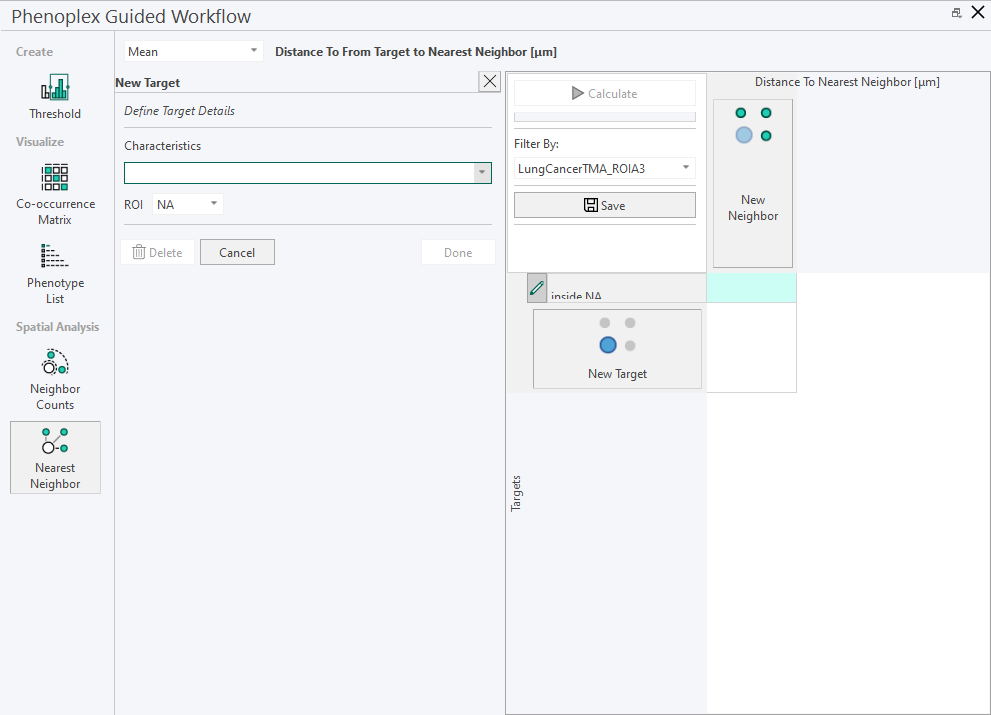
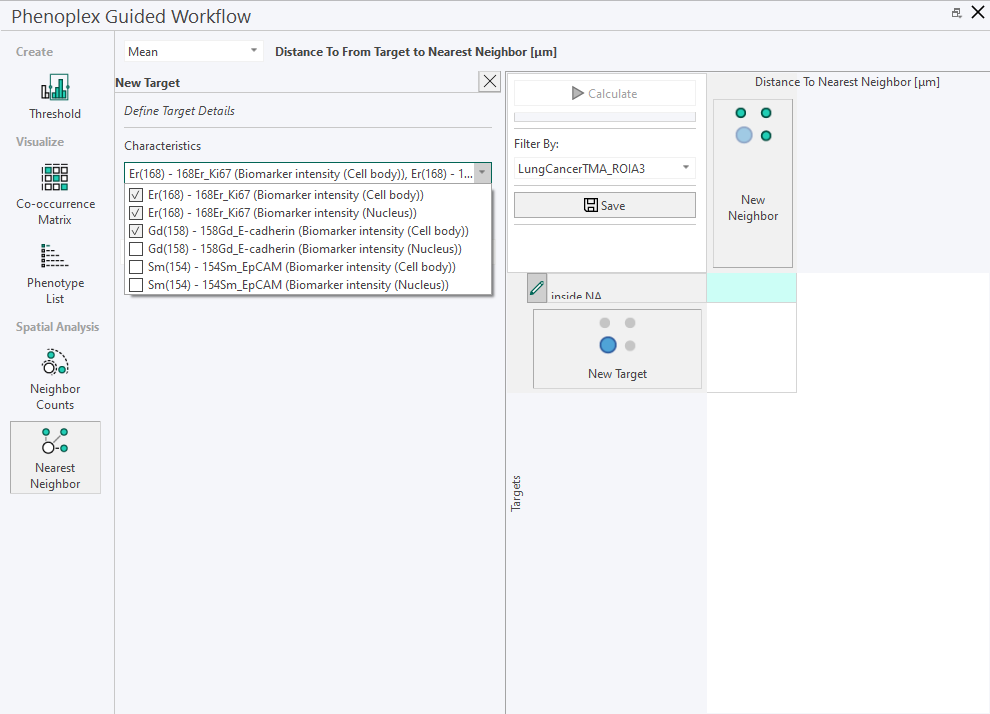
The process for creating New Neighbors is similar to creating New Targets. In the side panel, the user can define the characteristics and also the relevant distance from the target. By default, the minimum distance should be 0.
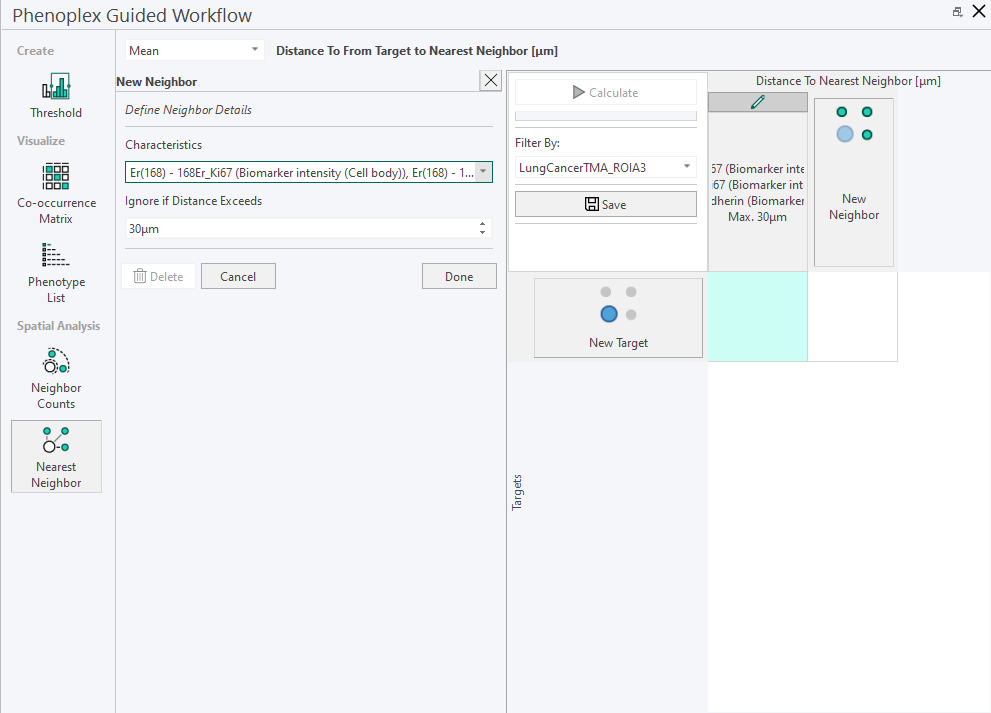
Editing any target or neighbor can be done by clicking on the little pencil next to target/neigbor.
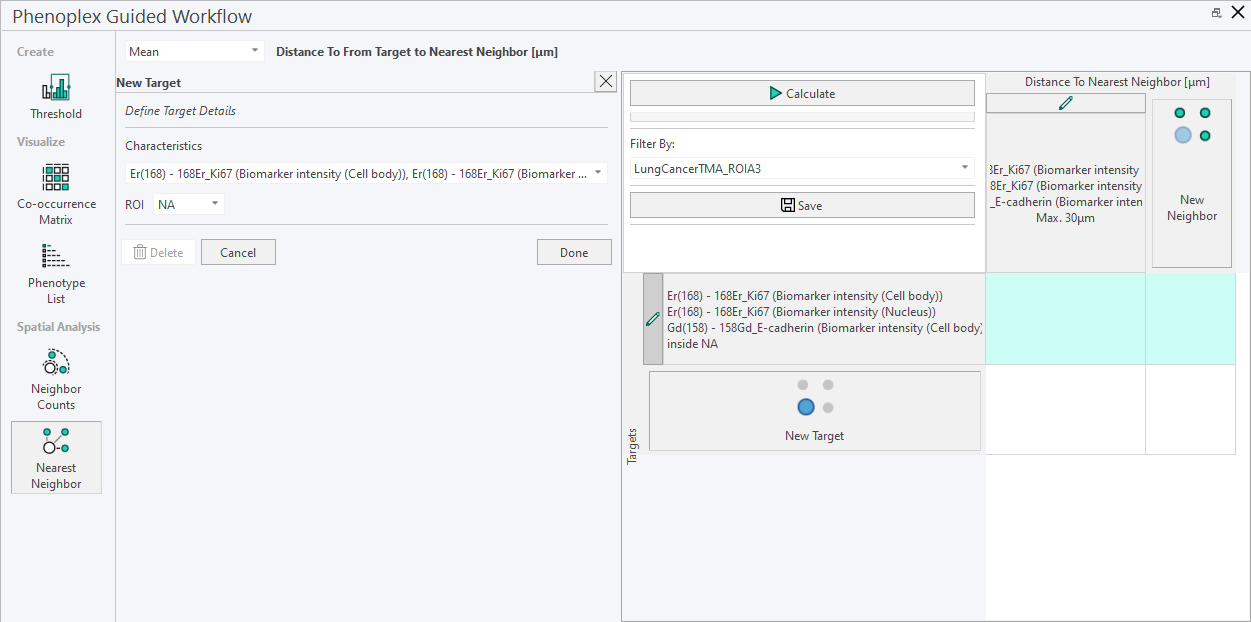
Once the user has defined the Targets and Neighbors, the user can click Calculate to start the calculation. The progress bar below the Calculate button indicates that the process is still running if not filled from left to right.
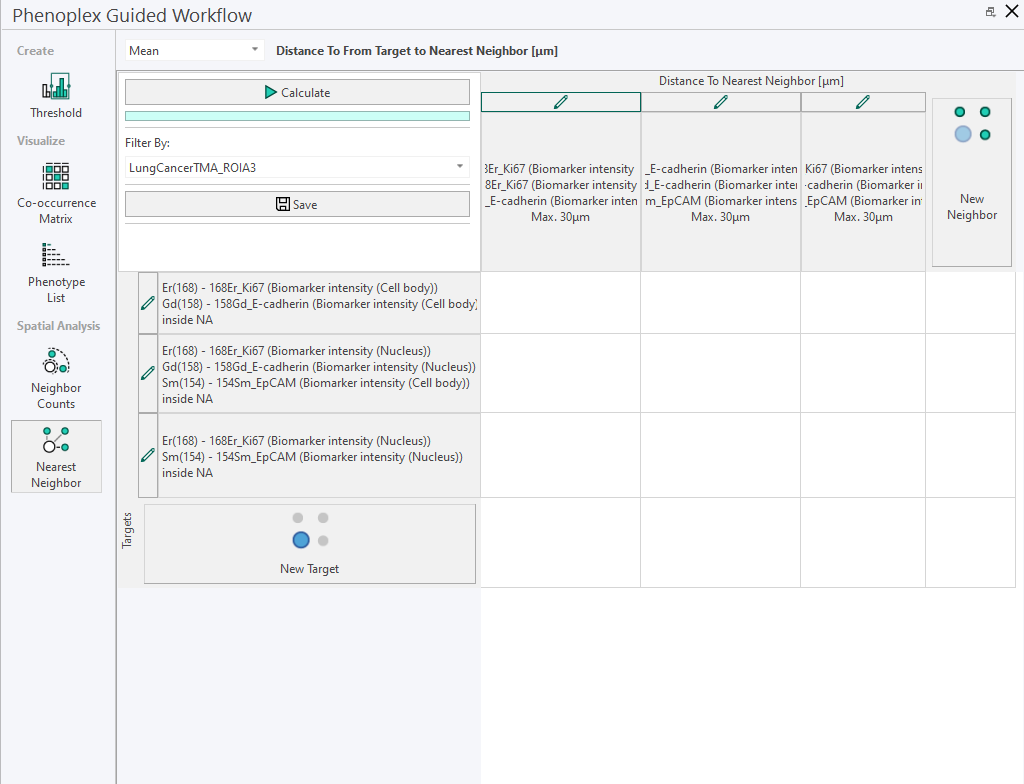
Once completed, the calculated distances are displayed in the matrix below. Selecting a cell in the matrix allows viewing the target-neighbor pair.
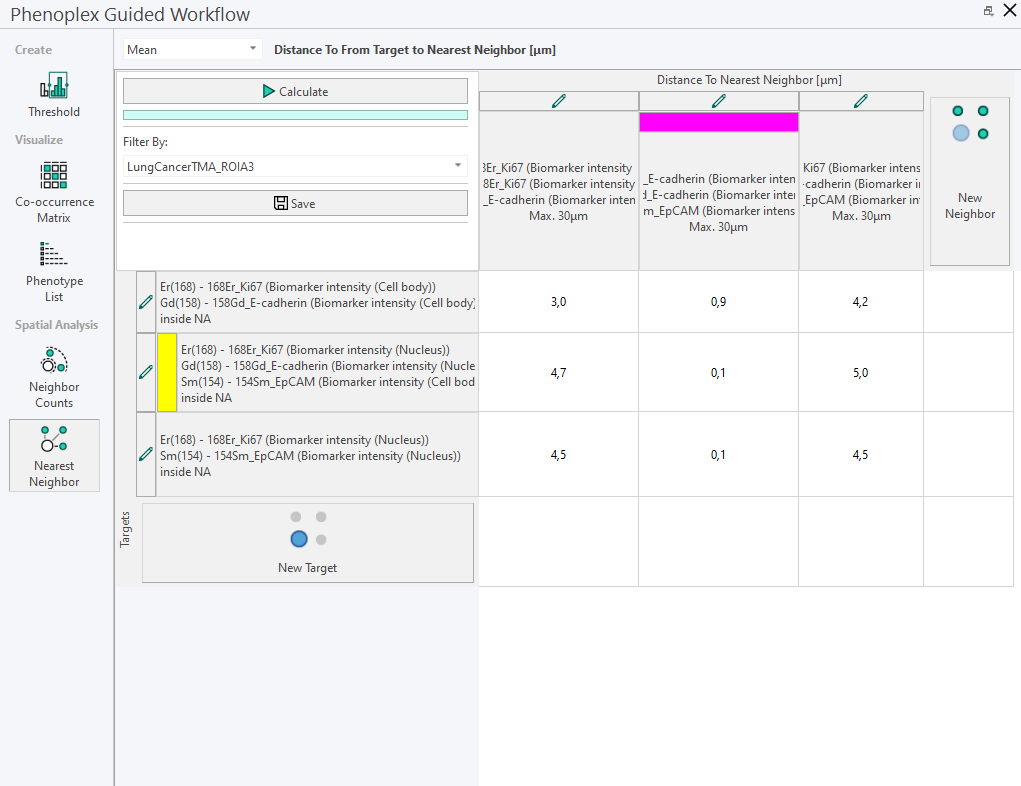
Any generated data can be selected in the matrix and copied to Excel or any other program using the ctrl+C and ctrl+V keyboard shortcut.
To finalize the workflow, the user can save the plot to the database and reload it by selecting the images and opening the Phenoplex Guided Workflow tool again. The Save button saves the selection of Targets and Neighbors including distance and ROI selection as a preset to the Database.