Export data
-
Click on
 .
. -
Navigate to the right folder in the navigation area or an entry in the data manager.
-
Right-clickon the folder(s)/entrie(s) and select Export. The following options are available:
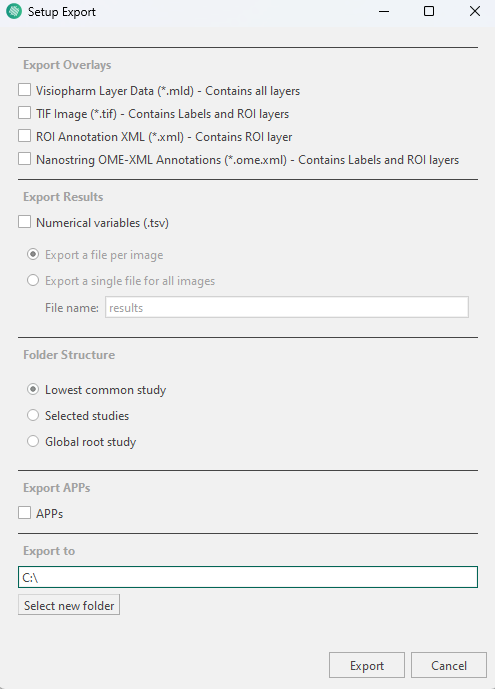
| Option | Description |
|---|---|
| Export Overlays | Exports the overlays for the selected entrie(s). |
| Export Results | Whether or not numerical values are exported, and if they are exported as a single file or as a file per image. |
| Folder Structure | At which level the folder structure is considered. |
| Export APPs | Exports the APPs for the selected entrie(s). |
| Export to | Location of the exported data. |
- Click Export.
Leica Laser Microdisector (LMD) XML Export
To export Visiopharm ROIs in Leica LMD XML format, ensure you have at least three calibration points. These you specify by using Visiopharm Text Annotations placed in three well-distributed and easily recognizable image locations. Have the text for the calibration spots being Calibration 1, Calibration 2, ..., as shown in the example image below.
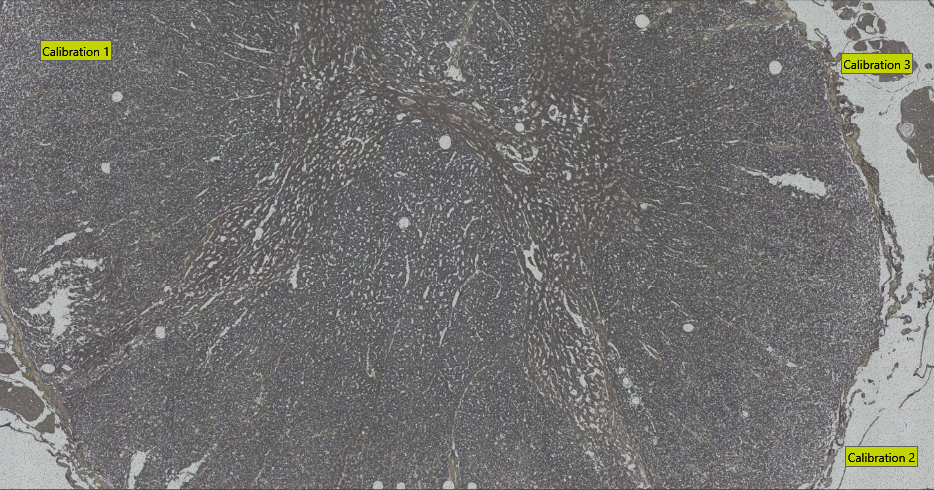
The export will save all non-clear ROI objects on the overlay after performing a morphological closing, followed by a simplification using one-fifth of the closing diameter. The default closing diameter is 50 μm, but this can be adjusted in Registry Editor under `HKEY_LOCAL_MACHINE\SOFTWARE\Visiopharm\VPSDK' as shown below.
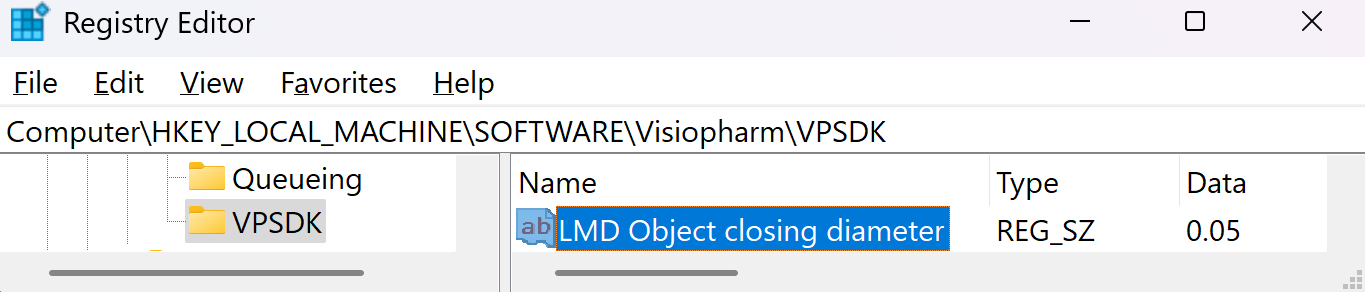
To see which object was written to the LMD xml you can pass those back as annotations to the Visiopharm overlay by enabling the option Pass Back LMD Objects in Registry Editor under HKEY_LOCAL_MACHINE\SOFTWARE\Visiopharm\VPSDK.
