Threshold
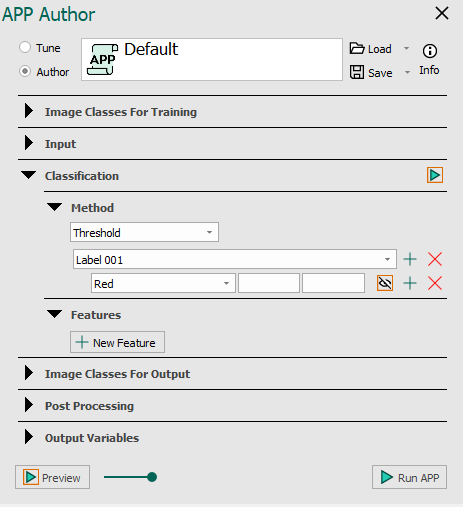
Using Threshold classification, it is possible to specify the upper and lower threshold values for each label. When specifying the threshold of several features, it is possible to obtain a more specific classification.
- Label - Select the label for which limits are to be set. To define limits for additional labels, press the
+button located to the right of the label drop-down menu. To delete the threshold of specific labels, press theXbutton. - Feature - Select a feature to limit for the current label. Features can be added or deleted by pressing the
+orXbutton located to the right of the feature drop-down menu. - Limits - In the boxes associated with the feature, enter lower and upper limits for the current label and feature. The limits should be specified as pixel values in the respective feature image and can be entered using the keyboard.
Please do note that the top most class overrides the lower classes if there is an overlap in the segments. When using the Threshold classifier, the class order is therefore important for the image segmentation as classes in the top of the list will be classified first. This is resolved by arranging the "class list" or by setting upper limits to the thresholds. E.g. if Label 002 is thresholded at [73->inf] for feature F(2) then Label 001 should be thresholded for feature F(2) as [-inf->72].
When ready, click Run APP to run the classification on the ROIs selected in the Regions To Analyze subsection in the Input section.