Visiopharm General
Visiopharm is a module driven application, enabling users to utilize both standard and customized functionalities via individual modules.
These individual modules are controlled via the Visiopharm main interface consisting of individual areas: the Working area, the Ribbon, the Wheel and the Database. The layout of some of the user interface can be changed by the user, if Layout Locked is unchecked in options. The layout is changed by dragging e.g. the database and allows the user to customize the layout.
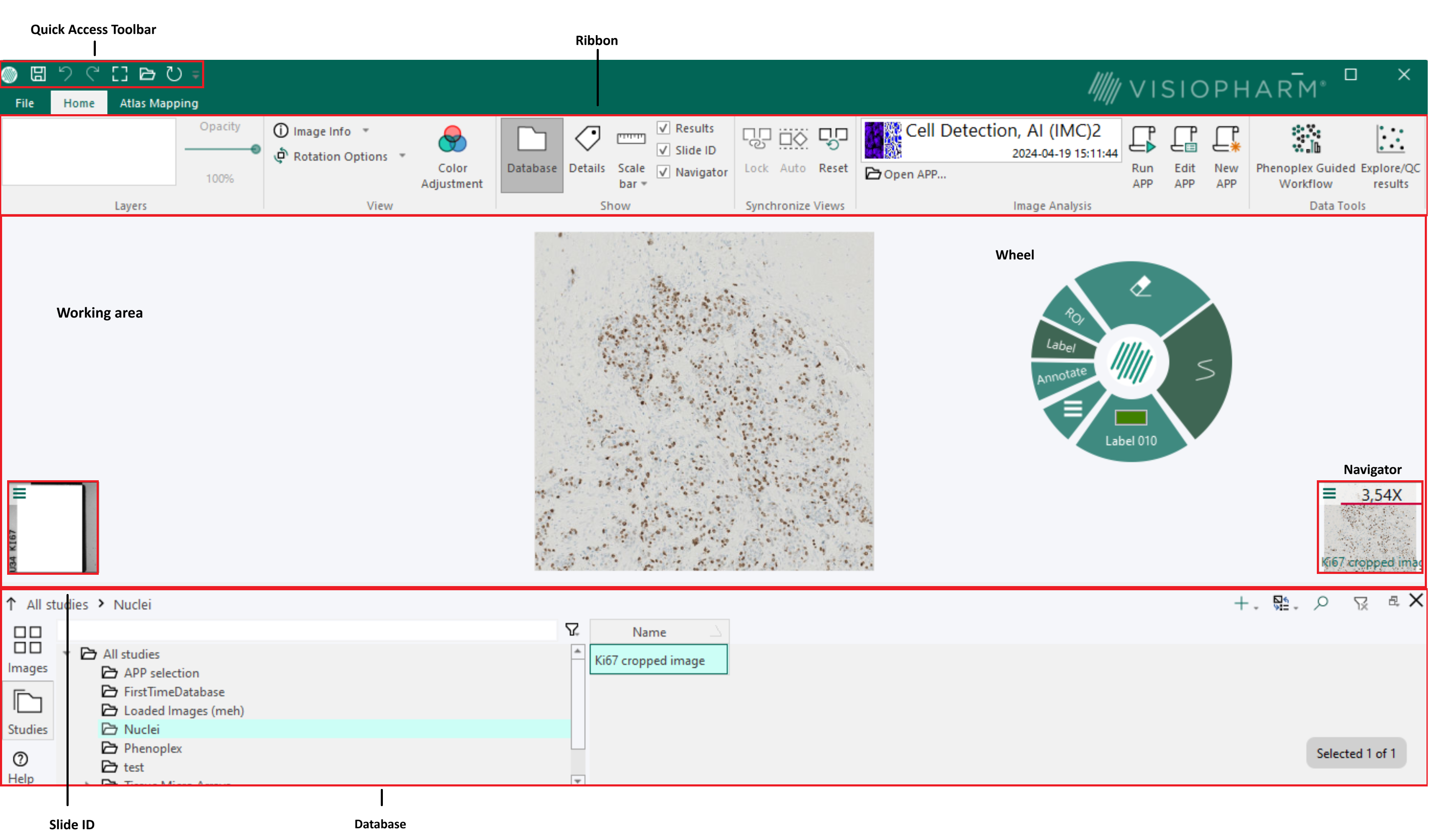
Ribbon
The Ribbon includes the Quick Access Toolbar, File menu, the Module tabs, the general buttons and the module specific controls.
The module tabs allows the user to change between different installed Visiopharm modules. Modules are configured individually, but data can be transferred to and from other modules in Visiopharm. The general buttons are useful tools available in all modules. See Ribbon for further details.
Working area
Displays images selected in the database. Most work is centered around this window.
Keyboard shortcuts only work if the working area is active. It is active if the mouse pointer looks like . or
. If the working area is not active, click once inside it to activate it.
Wheel
The Wheel is an easy way to quickly use the overlay tools of Visiopharm introduced with Visiopharm 6.3.0.
Activate the wheel simply by right-clicking anywhere in the working area. More information can be found in the Wheel section of the help manual, including information about ROI drawing, label drawing, measure drawing, and annotation drawing.
Database
The Visiopharm Database is designed to store information about study objects. The study objects are data such as images, measurements, and comments that are stored together in a flexible database structure.
The database contains an overview of images and studies. There are four available options to view information in the database: the detail format, the macro format, the label format, and the image format. The information on stored data (images and variables) can be navigated in the Database Toolbar.
Database Toolbar
The Database Toolbar includes the buttons and controls that handles the Database area. This includes options to 'Add', 'Show', 'Search' and 'Clear Filters'. The 'Show' option includes the four options to view stored data.
Scale bar
The scale bar box in the corner of the image-window is displaying the current scale (the unit can be selected in the dropdown menu). To activate the scale bar, select Scale Bar in the Ribbon panel. A menu beneath the scale bar allows selection of the corner where the scale bar should appear. The scale bar automatically updates when zooming in and out on images.
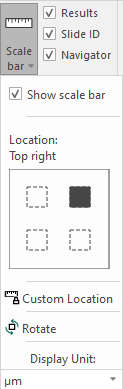
The Display Unit can be set to show the following units: Pixel, nm, μm, mm, cm, m, and Inch.
It is possible to set the unit in both Advanced Setup under the input section in APP Author and in the Ribbon.
- When loading APPs from the Ribbon Auto/Tune UI, the general UI will change to match the unit of the APP.
- When creating a New APP, Author will initialize using the unit selected in the Ribbon bar.
- A warning will be shown when trying to use old measures that do not match the currently selected unit.
Resizing the Scale bar
To resize the scale bar dynamically, press and hold Ctrl + Shift, then use a left-click drag motion on the scale bar. The scale bar will adjust its size according to the dragging motion.
Navigator
The Navigator shows which section of the image that is currently shown in the working area, and which parts of the image that you have already visited.
Slide ID
The Slide ID shows the label on the physical histopathology slide.