Database layout
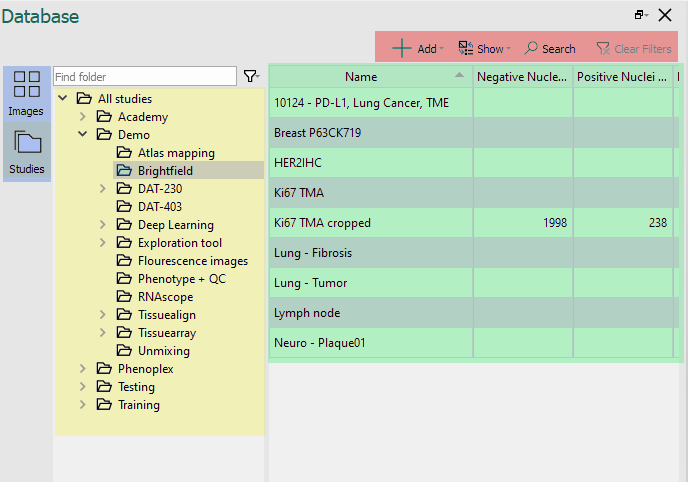
Toolbar
In the toolbar, the following elements can be found:
 : The Add menu includes functions for adding items to the database, such as importing images, adding images to folders, or running batch analysis to add results to selected images.
: The Add menu includes functions for adding items to the database, such as importing images, adding images to folders, or running batch analysis to add results to selected images. : The view can be customized to display either a list with images and metadata or a thumbnail grid, based on preferences.
: The view can be customized to display either a list with images and metadata or a thumbnail grid, based on preferences. : This button opens the Search pane, enabling image searches within the database.
: This button opens the Search pane, enabling image searches within the database. : This button is active only during an active search. Click to clear the current search and filters.
: This button is active only during an active search. Click to clear the current search and filters.Docking options: The docking options known from other components in the Visiopharm platform can be found here.
Tabs
Tabs change the way the user manages the images in the database.
Under the
 tab all the images imported to
the database can be found. From here, images can be added to new or
existing studies. This eradicates the need to import the same image multiple times and easily allows APP
developers to reuse data for new studies.
tab all the images imported to
the database can be found. From here, images can be added to new or
existing studies. This eradicates the need to import the same image multiple times and easily allows APP
developers to reuse data for new studies.Under the
 tab studies can be found and worked with. The studies are created with folders making the task of
setting up a study easy even for new users.
tab studies can be found and worked with. The studies are created with folders making the task of
setting up a study easy even for new users.
Content area
In the content area, the images can be found. Depending on the selection in the ![]() menu, the images will either be seen in the content area arranged in a table where the metadata associated with the image can be seen or the images will be represented by the images' thumbnail. To display an image directly from the database in the viewing area of
the Visiopharm platform, click on the image in the content area
menu, the images will either be seen in the content area arranged in a table where the metadata associated with the image can be seen or the images will be represented by the images' thumbnail. To display an image directly from the database in the viewing area of
the Visiopharm platform, click on the image in the content area
Navigation Area
The navigation area shows the studies in a tree view and is only visible under the Studies tab. All folders will be displayed in a tree view that can be expanded or collapsed.