Image classes for training
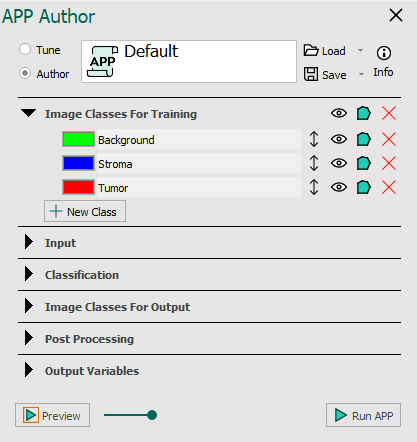
The Image Classes section is the first section in the APP Author dialog and is used for the following:
-
Defining all the image classes that will be used to train the image classifier. It is necessary to determine which classes the image classifier should be able distinguish between.
-
Drawing training labels on the image for each image class defined. Pixel information is sampled from the image using the drawn training labels to train the classifier. More training labels, means that more data will be used to train the classifier. Thus, drawing many training labels, leads to a better performing classifier. All image classes defined need to have drawn training labels of its type.
The Background image class should ALWAYS be defined as the first image class.
| Button | Description |
|---|---|
 | Adds a new image class to the list. |
 | Shows the name of the image class. Left mouse click to change the name. |
 | Shows the image class color. Labels belonging to an image class will be drawn with its color on the screen. Left mouse click to change the color. |
| Allows the list order of image classes to be changed. Left-click and hold to drag an image class up or down. | |
| Deletes the chosen image class. | |
| Toggles between the visibility of an image class. | |
| Toggles the image class between filled and not filled. |
Drawing training labels
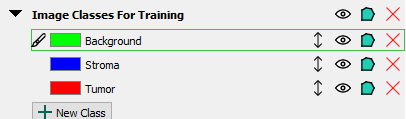
Clicking any image class in the list will activate a drawing mode for that image class. This is indicated by the drawing icon, appearing to the left of the image class color, and by a green outlined box around the image class. While these two indications are present, click and hold the left mouse button while drawing anywhere in the working area to draw labels.
To exit drawing mode, press the Escape key. Remember to have the image in focus, otherwise pressing the Escape key will close the APP Author dialog. To pan around in the image while in drawing mode, hold down the Shift key to enable panning with the mouse.
Drawing labels can also be done using the Wheel.
For instructions on how to train a classifier, please refer to the Classification training article.