Input
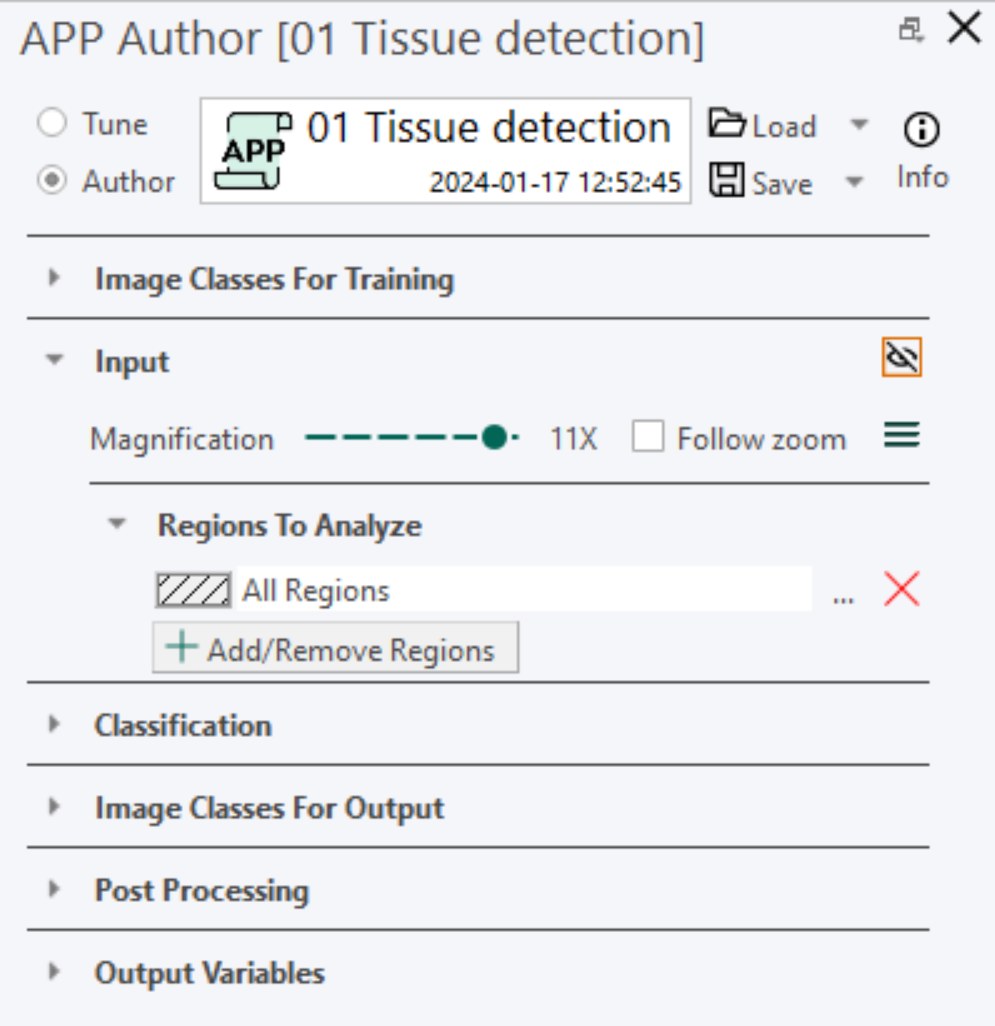
The Input section is the 2nd section in the APP Author dialog and is used for the following:
-
Define the magnification that the APP should use.
The magnification level reflects the magnification from a microscope. A high magnification thus means that fine detail from the image are visible to the APP, while a low magnification means that large scale details are visible. The lower the magnification, the faster the APP will run on a image, so the magnification level should be chosen as low as possible where acceptable/desired results are still obtained.
-
Define which regions to analyze.
If the APP is only supposed to run a specific areas in the images, the APP can be setup to only run in a specific region.
| Parameter | Description |
|---|---|
 | Drag the blue pin with the left mouse button to change magnification level of the APP. |
 | When Follow zoom is toggled on, the magnification level automatically follows the current zoom value in the image. Thus, zooming in on the image using the mouse scroll wheel, will correspondingly increase the magnification level of the APP. |
 | Pressing the button will open the Advanced Sampling dialog, In this dialog, you can change image sample options, enable counting frame and choose to automatically discard ROIs, labels or annotations when the APP is run. |
 | Opens a dialog to include/exclude regions in the APP analysis. An Entire image region can be selected, if the analysis should run on the entire image. |
| Allows you to change the included regions for this specific list element. It opens that same dialog as the Add/Remove Regions button. | |
| Deletes a region from the list. |
Only analyze specific ROI
After you have configured the classification, it is possible to run the classification in one or multiple specific ROI(s) selected in the region selection dialog. This is a short example to show how this functionality works.
Suppose that we have multiple ROIs in an image, but we only want run the configured classification in one or multiple specific ROI, e.g. ROI 002 (blue). By default, the classification is set up to run in all regions of interests. To change this:
- Click Add/Remove Regions to open the region selection dialog allowing you the change the included regions.
- Under the region selection dialog, un-tick Regions to exclude all ROIs.
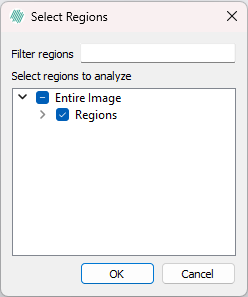
- Now click ROI 002 to include this specific region.

Now, the classification only uses content inside ROIs of type ROI 002. This also applies, if you select multiple specific ROIs in the region selection dialog.
Advanced Sampling
Clicking the button opens the Advanced Sampling dialog.
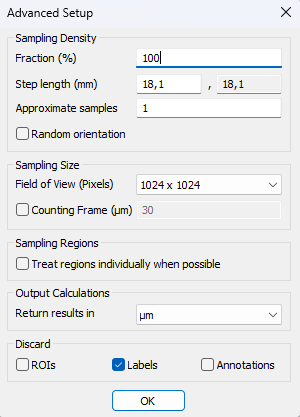
| Parameter | Description |
|---|---|
| Fraction | The same function as Fraction in the standard view: define the sampling fraction of the given ROIs. |
| Step length (mm) | If the image is calibrated this number shows the length between each FOV (i.e. length between each step). |
| Approximate samples | As an alternative to defining fraction of samples (relative sampling amount) it is also possible to define the exact number of samples (absolute sampling amount). |
| Random orientation | If this is checked the orientation of the FOV-placement will be systematically random. |
| Field of view (pixels) | Determine the size of the FOV in pixels. This will not affect the magnification even though the FOV-square changes size |
| Counting frame | This field activates the counting frame, and determines the size between the counting frame and the FOV. Make sure objects of interest are 1.5-2 times smaller than the distance between the counting frame and the FOV. In addition, the counting frame should be applied with the post process step "Apply counting frame". |
| Sampling Regions | Choose if the sampling should be done in a specific ROI, multiple ROIs, all ROIs, or the entire image. This is also the regions which the classifications are applied to. The Region Selection dialog is opened by clicking the more options buttonMore options. |
| Treat regions individually when possible | If this is checked, the sampling will be performed in each ROI, specified under Regions, individually if, and only if, every individual ROI can fit inside the specified FOV of the sampling. You can use this feature, if you have a preprocessing step that should be executed to specific objects in each ROI individually and not for all objects inside all ROI. E.g. this applies to Change Largest step if you want to change the largest object inside each of ROI 001 and not just the largest object (one object) across all ROI 001. |
| Discard | This gives the option to automatically discard all ROIs, labels and/or annotations prior to running the APP. |