Classification
The Classification section is the 3rd section of the APP Author dialog and is used for the following:
-
Choose and adjust classification method
The classification method determines how the APP distinguishes between different image classes. It is not trivial which method is the best as it will depend on the case.
-
The classification is based on the underlying image features. Features which contains high contrast between the desired image classes should be constructed in order for the classifier to perform well. The defined features can be just the basic red, green, and blue bands of an image (default), it can be any other bands of your choosing, or it can be the result of one or more preprocessing steps applied to the bands. The features that are used in the classification are shown in the Feature list. By default, the features consists of all color bands for all image channels. This allows the user to run APPs on aligned serial stains of the same tissue.
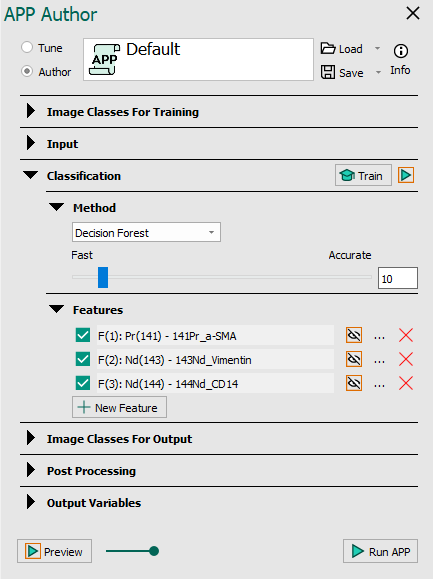
| Element | Description |
|---|---|
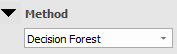 | Choose the classification method. Choose between No Classification, Deep Learning, Threshold, Bayesian, Decision Forest, K-means clustering, Detect region of interest, Phenotype, and Cell Classification. |
| Pressing the Train button, will start training the classifier based on the drawn user specified training labels, see Image Classes on how to define image classes for training. The button is only visible for classification methods requiring training e.g. Bayesian and K-means clustering. | |
 | Previews the classification in the FOV. If possible, the classification will only be previewed in the regions specified in the Regions to Analyze subsection. However, if a region of that type is not present in the FOV, it falls back to the parent level in the region hierarchy: (1) Entire Image, (2) Regions and (3) individual regions such as ROI 001 and ROI 002. |
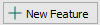 | Opens the define feature dialog allowing you to construct a new feature. |
| If this check mark is disabled by a left button mouse click, the feature will be ignored by the classifier, i.e. not used to distinguish between classes. The features can still be used for post processing. | |
| Click this icon to toggle previewing the feature. Only one feature can be previewed at once. | |
| Opens the define feature dialog, which allows editing the feature. Double-clicking on the feature also opens the dialog. | |
| Deletes the feature from the list. |
Not all of the fields described above are active for all classification methods, and for some methods, extra settings must be defined.