Output Variables
The Output Variables section is the 6th section in the APP Author dialog, where it is possible to define which measures to calculate.
| New Variable | A variable containing a computation based on labels/ROIs using the classified/original or feature image. |
| New Calculation | A variable containing a calculation of two other variables already added in the list. |
| New Score | A variable used to setup a scoring of a variable or calculation. |
| Press to edit the selected step in the list. | |
| Press to delete the selected step from the list. Any other step in the list that is directly or indirectly dependent on the deleted step is also deleted. |
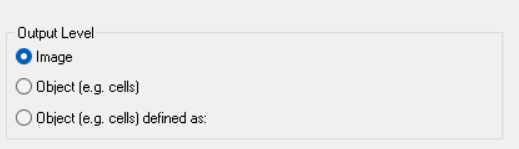
User can select a step and use Ctrl + C to copy and Ctrl + V to paste.
For all steps, it can be specified whether or not to store the value in the Visiopharm database. It is only possible to store a value in the full Visiopharm package, not in the plug in solutions. List elements that are only used as intermediate calculations can be excluded from the final results by unchecking the corresponding Save check mark to the left of a calculation in the list.
New Calculation
Under Select Outputs, choose a previously defined variable to use as the first value (operand) in the calculation. A constant value can also be specified by pressing Add Constant and specifying a value.
You can now add a given number of variables or constants to the calculation by pressing Add Variable or Add constant.
Choose an operator which specifies how the variables are combined. Open the drop down menu by clicking and select one of the standard arithmetic operators in the list.
Under Name, specify a name for the calculation.
New Score
The scoring function is applied when a quantification or subdivision of results from variables and/or calculations are needed.
- Variable name - Write the name of the score.
- Calculation- and Score-list - Several scorings can be set up for the same score-name.
- Variable - Choose which variable you want to do a scoring on. The second variable drop down menu can be used for adding a secondary condition.
- Valid range - Choose the range for the particular scoring. The second range field will be evaluated as an logical AND condition to the first field (eg. will return the resulting score if the first- AND second-variable is in the specified valid range).
- Resulting score - The score given if the variable(s) falls within the valid range (must be a real value).