Ribbon
The Visiopharm Ribbon includes a set of tabs, one for each installed Visiopharm module. These tabs we will refer to as Module tabs. Each module tab contains some general buttons, and some module specific controls. Within each module tab, the graphical buttons and controls are grouped by functionality.
From the Visiopharm Ribbon, you are able to select a module by clicking the module tab or access general settings from File.

The Visiopharm Ribbon also includes a Quick Access Toolbar, which includes shortcuts buttons for undo/redo, saving your data and Full Screen-mode:
| Icon | Description |
|---|---|
| Saves all data to the current place in the database | |
Undo the last action Ctrl + Z | |
Redo the last action Ctrl + Y | |
Toggles Full Screen-mode F11 | |
| Open image | |
| Reload/update the results | |
| Dropdown menu allowing you to customize which buttons to show in the Quick Access Toolbar. If opened, it expands as seen below. |
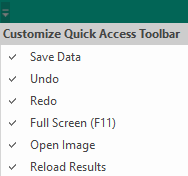
The general groups in all module tabs are:
- Layers
- View
- Show
- Synchronize Views
- Image Analysis
- Data Tools
Layers
The Ribbon includes the Layers section. From the list, you can show, hide and control the transparency of individual overlay types (ROIs, Labels, Annotations, Measures, Heatmap outputs and Atlas) in the working area.
The Layers section also includes the master transparency control, which is the large slider next to the list. The master transparency control overrules the individual transparency controls of the overlay types. For optimal visualization, it is recommended to set the opacity for Labels to 70%, ensuring sufficient transparency to view the underlying image while maintaining label visibility.
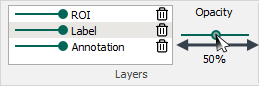
- Control the transparency of each overlay type by clicking and dragging the opacity slider left or right
- Clicking once on the slider will hide/show the overlay type.
- Click the trashcan next to and overlay type will delete all overlays of that type.
Press Ctrl + L to turn the overlay on/off.
The Heatmap overlay is only visible if a heatmap output is saved with the image.
View
The View section includes some of the useful tools and buttons regarding the current displayed image. The View group contains the three items shown below.
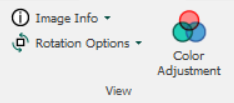
| Item | Description |
|---|---|
| Results | Show/hide the results window |
| Slide ID | Show/hide the slide ID |
| Navigator | Show/hide the Navigator |
| Histogram | Show image Histogram |
| Image Properties | Show image information dialog |
| Rotation Options | Opens the Flip and Rotate menu |
Show
Show-group.png
The Show section provides options to toggle the visibility of key visual elements within the Visiopharm Ribbon. These elements assist in navigation, interpretation, and documentation of image analysis results.

-
Results: Displays the results of the image analysis, including overlays and annotations generated by the analysis protocols.
-
Slide ID: Shows the unique identifier of the current slide, aiding in traceability and organization when working with multiple samples.
-
Navigator: Opens the Navigator window, which provides an overview of the entire slide. This is useful for quick navigation and orientation.
-
Scale bar: Adds a scale bar to the image to indicate physical dimensions.
Synchronize Views
To open multiple images simultaneously, simply select two or more images and press Alt + Enter. This shortcut allows for efficient management of multiple images within the application interface.
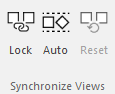
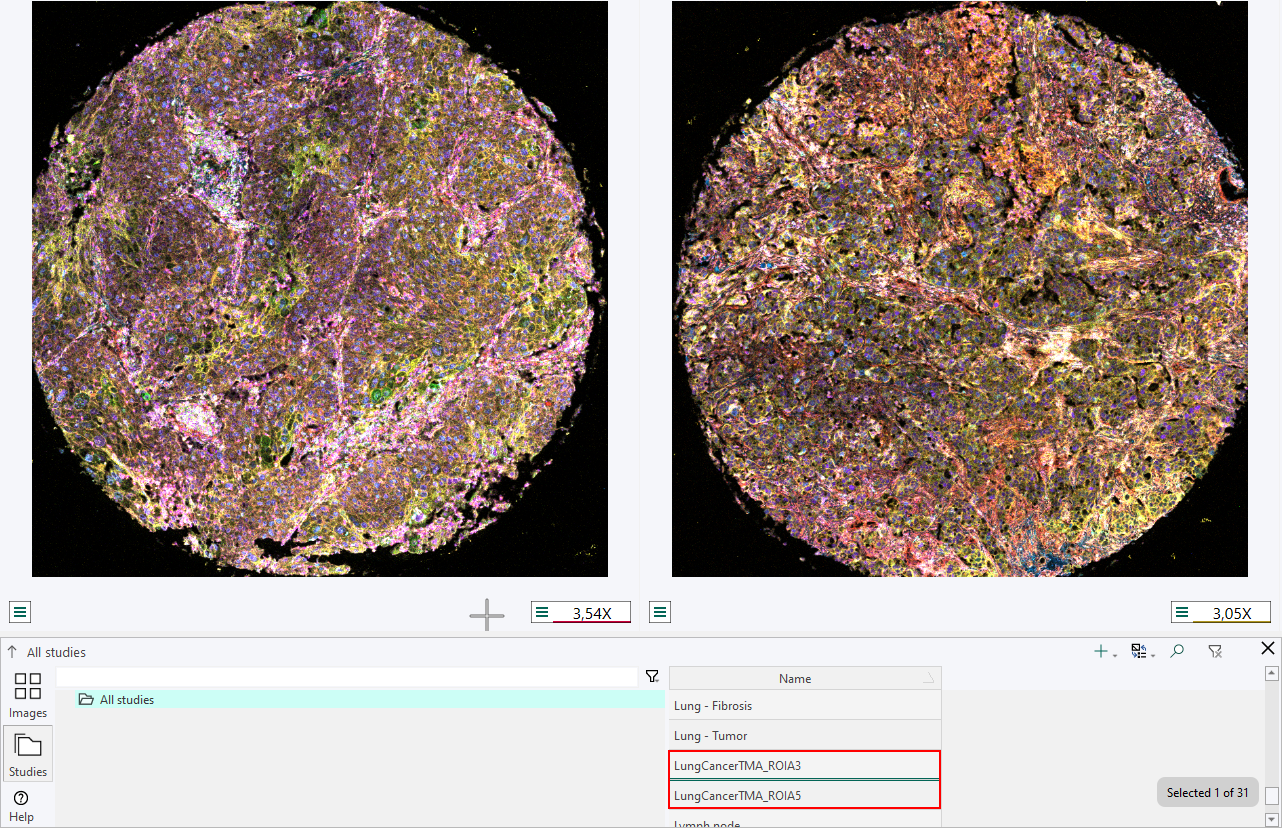
| Item | Description |
|---|---|
| Lock | Move and zoom is syncronized between the images |
| Auto | Automatic allignment |
| Reset | Reset to default zoom and allignment |
Color Adjustment
The Color Adjustment menu is opened by selecting Color Adjustment in the View group in the Ribbon.
The Color Adjustment menu lists all available color bands from the image and allows for a quick selection and visualization of all or just specific bands/channels of interest.
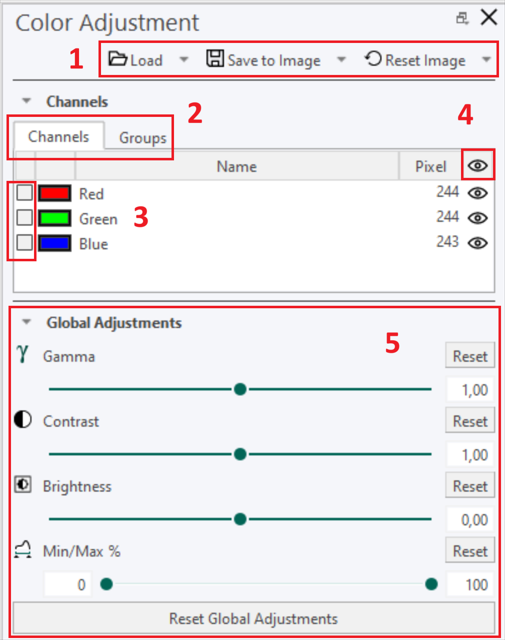
-
Changes to an image, including color adjustments, can be saved. Save configurations and apply them to other images by selecting "Load" and choosing the configuration. To reset the image, click "Reset Image."
-
Work with individual channels or create groups for easier adjustments.
-
Adjust colors by selecting or double-clicking the desired color box.
-
Toggle color visibility with the eye icon. The number next to it shows color intensity. Click the top eye to hide or show all channels.
-
Adjustments apply in real time unless a specific color is selected.
The Color Adjustment dialog controls the way images are displayed. By using the Color Adjustment dialog, the user can change brightness, contrast etc. For color images, the properties can be adjusted individually for each color band and the bands can be hidden or shown individually. Furthermore when displaying only one band the image can be shown in several pseudo colors.
Global / Band adjustments controls the adjustments made to the image, including Gamma, Contrast, Brightness, and Min/Max levels in %.
- Gamma is shorthand for gamma correction and can be adjusted to encode or decode the luminance values of the selected channel(s).
- Contrast and Brightness can be adjusted to change the contrast or brightness respectively of the selected channel(s).
- Min/Max % adjusts the distribution of light in the selected channel(s) based on the range between the min and max values.
Groups enable the organization of specific color channels, particularly useful when working with images that contain multiple channels, allowing focus on relevant ones. To create a group, select "Group" from the channels menu. The interface will then update accordingly, allowing for easier channel management.
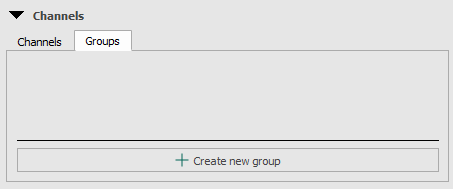
Groups can be created with selected channels as needed. Each channel can be assigned to multiple groups.
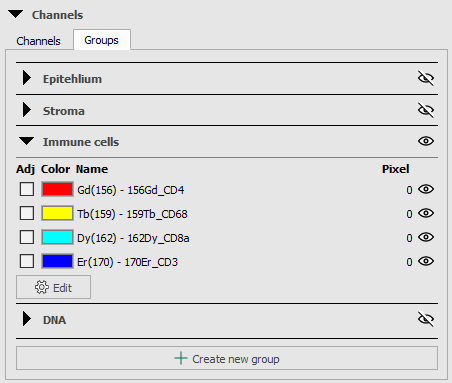
When a group is selected, only the channels associated with that group will be displayed in the image, providing a focused view of the relevant data.
Adjust colors of multiple images simultaneously in Multiview
Use the dropdown menu to select the image for adjustment. If all selected images share the same configuration, they can be adjusted simultaneously through the global adjustment menu.
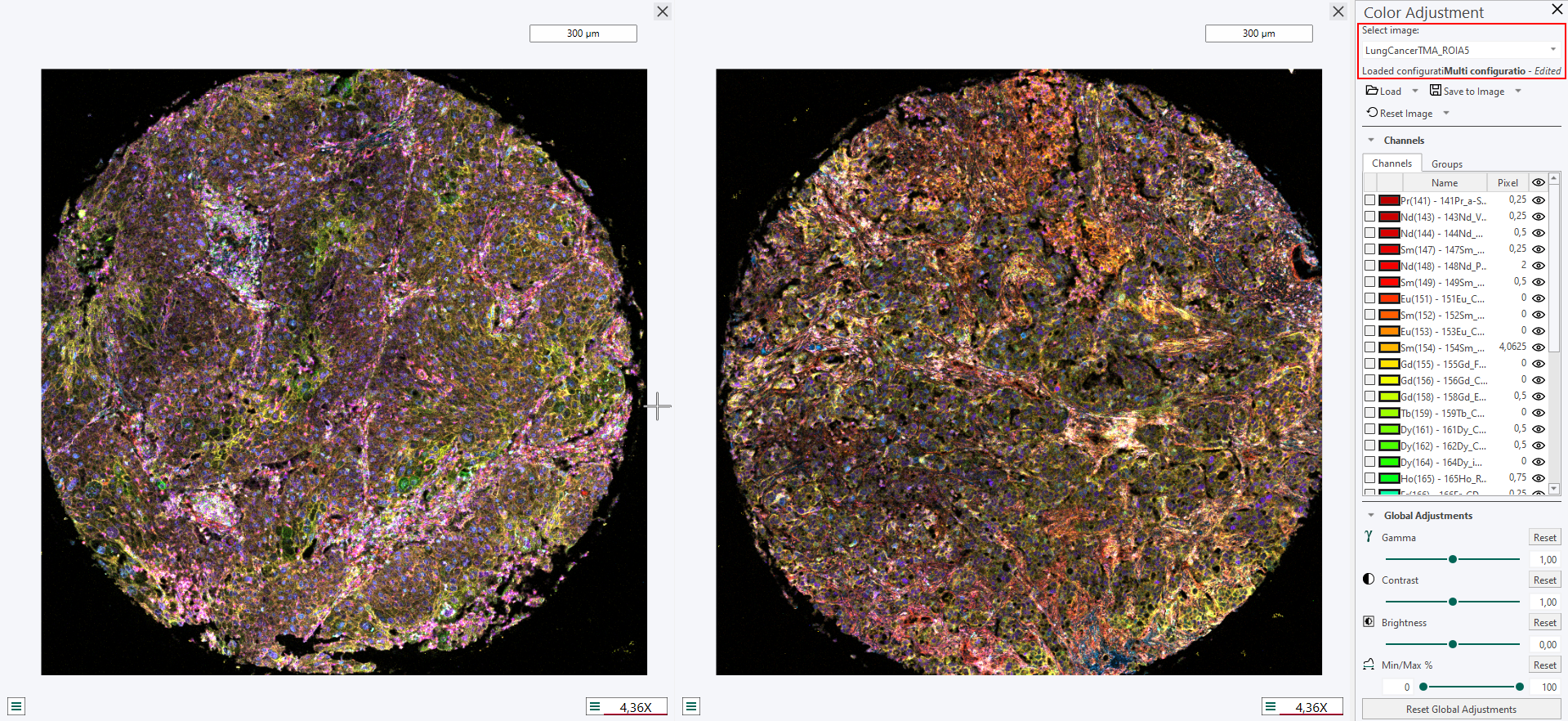
When the colors of an image is adjusted then all other images that use the same color configuration will simultaneously be updated. Notice that this can only happen if the image uses a "named" configuration, i.e. a configuration that is saved in the database and can be loaded/used by other images. If an image has an image specific configuration or no saved configuration then only that image will be updated.
To visualize all channels in co-registered multiplex images, this feature can be found in the Tissuealign section.
Renaming of channels
Start by opening the Color Adjustment Tool.
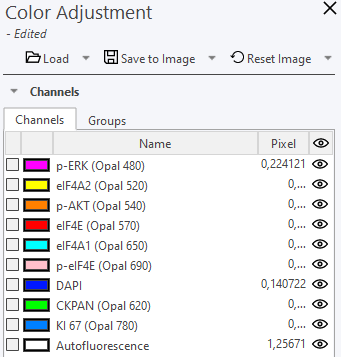
Click on the channel name to rename it. Enter the preferred name and press Enter. The updated name will be displayed, while the original channel name will remain visible in grey for reference.
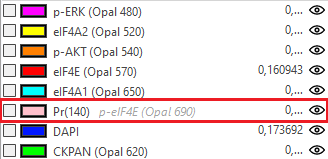
Update all the channel names as needed and finally save the channel renaming to a color profile through: Save to Image, Save as New Configuration or Update Configuration.
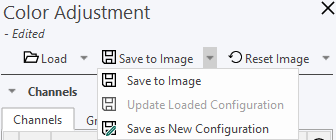
When the configuration has been saved it can be be loaded to other images of the same assay.
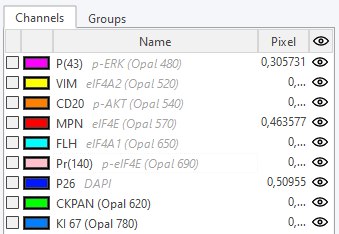
It is generally advised that all name changes are performed before the cell segmentation and output generation steps for subsequent analysis. This assures that all name changes are subsequently passed through to all workflows and readouts. Any name chanes performed after the output generation are not passed through to the database results and require a re-analysis.
Data Tools group
The Data Tools can be found in any of the module tabs.
| Icon | Description |
|---|---|
| Open the Phenoplex Guided Workflow Tool | |
| Open the Explore/QC results Tool |
Show/Hide the Ribbon
Double-click the active tab (e.g., Home) to show or hide the ribbon. This feature is useful for maximizing the working area or taking screenshots.

