Open and save APPS with APP selection
Clicking Load will open the APP selection, APPs can be selected from either the Purchased APPs or My APPs menus.
Purchased APPs vs. My APPs
Purchased APPs are the applications that have been bought or licensed from Visiopharm. These could range from basic image processing function to advanced quantitative analysis algorithms. Purchased APPs are usually standardized, pre-built applications provided by Visiopharm based on the user's needs and requirements.
My APPs refers to custom applications or workflows that users create or customize within the Visiopharm software environment. Users can develop their own image analysis workflows, protocols, or applications using Visiopharm's tools such as APP Author. My APPs represent the user's personalized set of tools and functionalities.
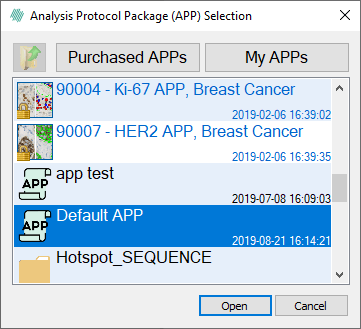
Saving an APP
Clicking Save will save the current APP. If the APP is saved for the first time a dialog where the new APP name can be specified is launched.
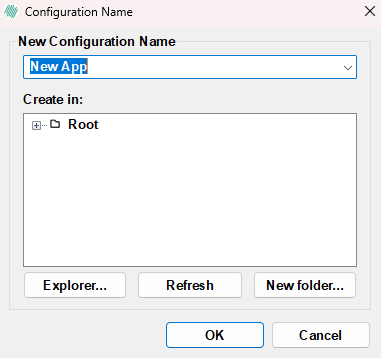
If the current APP is modified and not saved a '*' is shown in the active field. An APP can be deleted by pressing the Delete-button on the keyboard while the APP is highlighted. Purchased APPs and the default APP cannot be deleted. When an APP is deleted from within Visiopharm, the APP files are backed up in Windows Recycle Bin. The files are placed in the path of Recycle Bin. To restore the files, sort Recycle Bin by original location, select all the relevant files, and click Restore the selected items to restore.
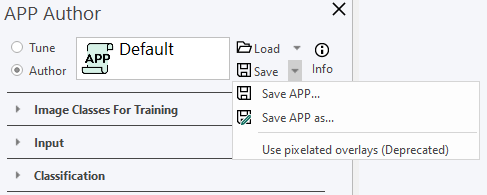
Clicking the arrow to the right of the Save icon will open a Save As dialog, allowing the APP to be saved with a new name and a new path. The arrow to the right of the save icon also shows the option Use pixelated overlays (Deprecated), which will result in the following effect on the saved images.
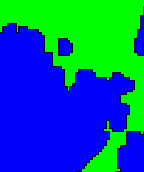
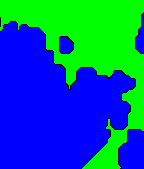
The effect of using the pixelated overlay shown on the left, with the default setting shown on the right.
The option "Use pixelated overlays(Deprecated)" is a feature that allows users to display overlays or annotations on an image in a pixelated format rather than in a smooth, continuous manner. When this option is enabled, overlays such as annotations, measurements, or segmentation results are displayed with a pixelated appearance. This pixelation effect can help emphasize boundaries or regions of interest in the image, making it easier for users to visually identify and interpret specific features or areas.
The option "Use pixelated overlays(Deprecated)" is automatically enabled in Visiopharm versions older than 2021.03, but not in newer versions.