Explore / QC results
Explore / QC results is an effective Quality Check tool during cell segmentation and phenotyping. It provides interactive plotting tools useful for finding correlations and outliers in the analyzed images.
Initializing the Quality Check is done by selecting desired images or studies in the database and clicking the Explore / QC results button. Note that the selcted images must have been analyzed with an APP with the Object Info Output variable. Additionally, the Output Variables must be saved to the associated images, and that data sets resulting from output variables must have the same number of data points. Please refer to the Object Info article for more info.

Remember the following principles when preparing results for the exploration tool:
-
Only import/select images that have the same APP output variables/columns.
-
Only import/select object-level output variables/columns that have the same object definition (no support for multiple object definitions).
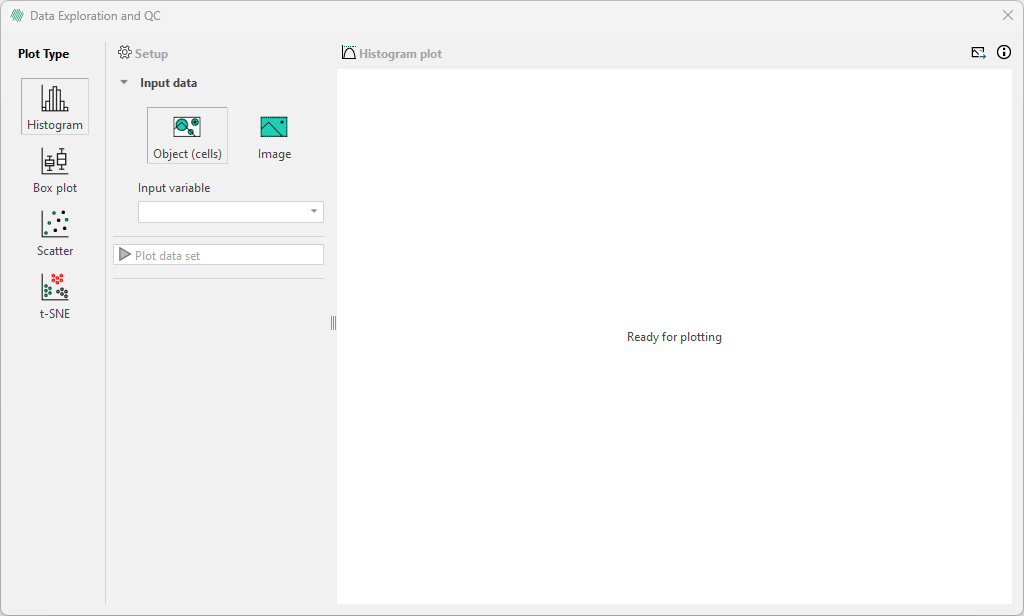
For phenoplex images the premade Nuclei Detection, IMC, AI APP provides a solid starting point for analysis.
Histogram and Box plot are efficient for identifying outliers in the data and can be employed to adjust the sensitivity of the APP used to generate the data.
Scatter plot is a valuable tool in cell segmentation and phenotyping for quality assessment. They help analyze signals with known overlap characteristics, like the anticipated positive correlation between CD3 and CD4, or the expected negative correlation between CD4 and CD8.
Use t-SNE to investigate the combination of more than two output variables at the same time, such as exploring relationships between multiple features like staining intensity, shape, and morphology.
Plotting hints
When a plot is created in the plot tool, zooming and panning around the plot is possible to inspect specific areas. Double-clicking anywhere on the plot will reset the zoom level and plot axes.
Saving a plot is done by clicking the save icon in the top-right corner. The plot can be saved as a BMP, JPG, PNG, or PDF file. Only the current view of the plot will be saved.
To downsample and plot the data set, enter the preferred Data Set Size in the box shown below. Note that the maximum number of plottable objects is capped at 300. Downsampling is performed using a uniform distribution.
Facet by can be used to split the current plot based on label, ROI, Image name or Folder name in the database or on the name of the import folder. Filter by can be used to exclude data based on any of the above.
If a column of data has been added to the Database, it is possible to use these columns to Color or Facet by.
For t-SNE plots, Scatter plots, and Box plots, clicking on a data point in the plot tool will highlight and zoom to the corresponding object in tha image in which it is located. Similarly, clicking on an object in an image will highlight the corresponding point in the plot.
Selecting more than one point is currently only available in the t-SNE plot and Scatter Plot. Multiple points can be selected in one of two ways:
-
Hold
Ctrlwhile clicking the desired points. As points are clicked, they will be added to the selection one by one. The selection can be cleared by releasingCtrland clicking anywhere within the plot. -
Rectangular selection by holding
Ctrlkey while dragging the mouse. Any points within the created rectangle will be added to the current selection. Add more points to the selection by using the rectangular approach multiple times. To remove data points from a current selection, use the same rectangular selection. If all the points are already selected, they will be removed from the selection.
To remove all currently selected points, simply click on an unoccupied area of the plot. A maximum of 50 points can be selected at a time.
To plot image data (when not working with objects), make sure to select at least two images.