The Wheel Menu
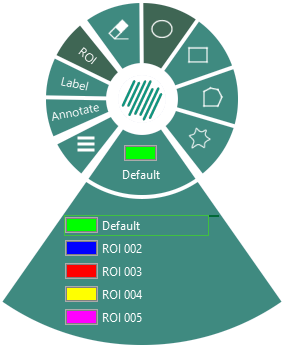
The Wheel menu is an intuitive and interactive feature that allows the user to easily use the overlays. It is an expandable interface that ease the navigation of overlay tools. The Wheel is available from almost every module in Visiopharm as it is by default used to draw Regions of interest (ROI), Labels, and Annotations onto an image.
The Wheel is activated by right-clicking anywhere in the working area. There are 3 default overlay tools in the Wheel menu:
Region Of Interest (ROI) - Draw regions on the image which limits the focus of analysis to these areas.
Label - Draw labels to train the APP to recognize a given tissue or tissue structure.
Annotation - Draw annotations to deploy informative notations on the image and/or use it to add geometric measurements of areas or distances along lines and curves in the image
The 4th overlay tool is called Measure. The Measure tool can be opened by pressing F2. It can also be added to the Wheel, by going to File | Options | More Options | Miscellaneous | Legacy tools and ticking Show Measure tool in Wheel menu box.
Every tool/part of the Wheel can be selected. Each tool includes a list of drawing options on the right-hand side, and a scrollable list of object types at the bottom of the menu.
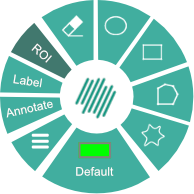
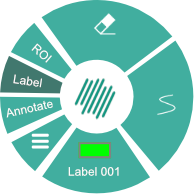
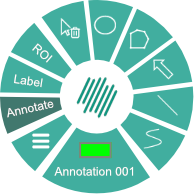
The menu icon ![]() opens the Overlay Properties for the selected tool.
opens the Overlay Properties for the selected tool.
Region of Interest (ROI)
In many applications, the concept of a region of interest (ROI) is very useful. A ROI defines a subset of image pixels (a region) to which processing and measurement is confined, i.e., pixels outside the ROI are ignored in the computations.The ROI do not need to be continuous and furthermore, multiple ROIs are supported. Defining the ROI is referred to as ROI drawing. When selecting the ROI tool, the following options/functions are available:
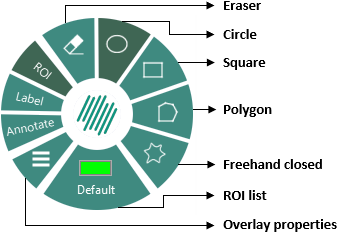
Press F4 to open ROI Properties.
Draw a ROI
ROI drawing is easy with the wheel:
- Right-click anywhere in the working area of Visiopharm to activate the Wheel.
- Select ROI in the Wheel to activate ROI drawing with the current active ROI (Default).
- Hover over the current ROI (Default) to expand the Wheel, as shown below.
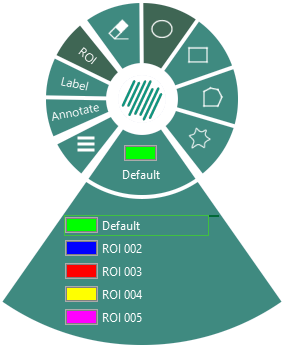
Click ROI to activate ROI drawing and hover over the type (Default) to expand the Wheel. - The mouse pointer changes from
 to
to  when ROI is activated.
when ROI is activated. - Click and hold the left mouse button and move the mouse to draw the desired ROI.
- Simply release the mouse button to finish your drawing.
When in drawing mode, press and hold the shift-key and then use the mouse to pan the image.
It is possible to change the default shape by selecting one of the 4 options on the right-hand side of the wheel. Other shapes are available from the Draw page of properties.
Draw multiple ROIs quickly
If you want to draw another ROI, simply double right-click anywhere in the working area or press the R-key to activate ROI drawing again. The mouse pointer changes again to ![]() which enables you to draw another ROI (step 3-4).
If you want to draw a ROI of the another type, double right-click or press the R-key, followed by a number key e.g. 5-key for ROI 005.
which enables you to draw another ROI (step 3-4).
If you want to draw a ROI of the another type, double right-click or press the R-key, followed by a number key e.g. 5-key for ROI 005.
Change current active ROI�
The current ROI is the ROI highlighted in the scrollable list of the expanded Wheel. Change the current ROI in the Wheel by:
- Right-clicking anywhere in the working area of Visiopharm to activate the Wheel.
- Select the ROI in the Wheel.
- Hover over the list and use the middle mouse button to scroll the list.
- When the desired ROI is highlighted, simply click the list to start drawing the ROI.
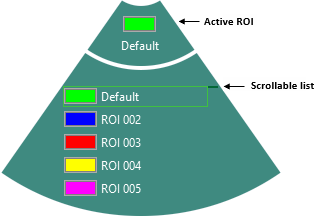
The expandable Wheel menu
Delete a ROI
To delete a single ROI, the ROI drawing tool must be activated first:
- Right-click anywhere in the working area of Visiopharm to activate the Wheel.
- Click ROI in the Wheel as shown below to activate ROI drawing.
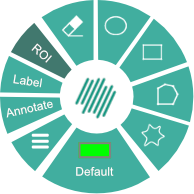
Click ROI to activate ROI drawing - The mouse pointer changes from
 to
to  indicating that ROI drawing is activated.
indicating that ROI drawing is activated. - Hover the mouse over the ROI you want to delete, so that the ROI is highlighted as yellow.
- While the ROI is highlighted, press Delete-key to delete the ROI.
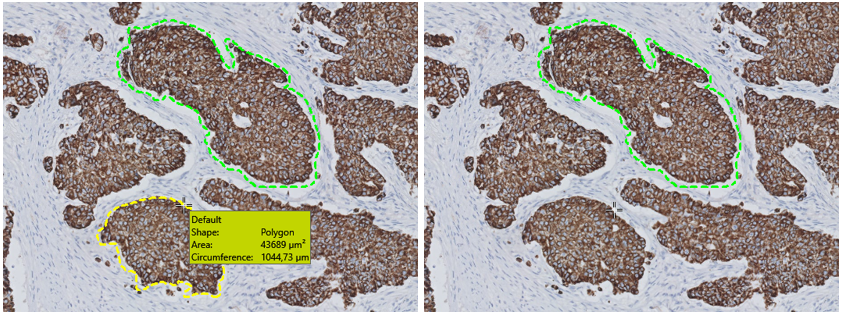
Hover over the ROI to highlight it and press the Delete-key to delete the ROI (Breast cancer tissue CK18).
While highlighting a ROI, the overlay info box appears displaying information about the highlighted ROI.
Notice that the mouse pointer changes back to ![]() . To delete another ROI, follow the steps again.
. To delete another ROI, follow the steps again.
Delete multiple ROIs
To delete all ROIs, the ROI drawing tool must be activated first:
- Right-click anywhere in the working area of Visiopharm to activate the Wheel.
- Click ROI in the Wheel as shown below to activate ROI drawing.
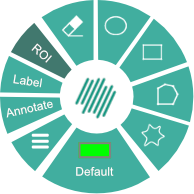
Click ROI to activate ROI drawing - The mouse pointer changes from
 to
to  indicating that ROI drawing is activated.
indicating that ROI drawing is activated. - Hold down the Shift-key and press the Delete-key to delete all ROIs.
Notice that the mouse pointer changes back to ![]() .
.
You don't have to highlight any ROI to delete all ROIs
Erase part of a ROI
The erase tool can be used to delete a part of a ROI:
- Right-click anywhere in the working area of Visiopharm to activate the Wheel.
- Click ROI in the Wheel.
- Select the Erase by drawing tool at the top of the wheel:
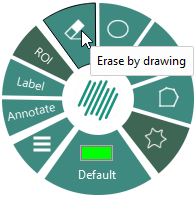
The 'Erase by drawing' tool - The erasing tool works like the poly line tool. Click and drag over the area that needs to be erased.
Draw multiple ROIs using properties
If you want to draw multiple ROIs of different type without using the Wheel every time, e.g. when training a classifier of an APP, you can use Space-key or take advantage of ROI Properties. When ROI Properties is open, Visiopharm will stay in ROI drawing mode after completing drawing each ROI.
- Open ROI Properties by clicking the properties icon (
 ) in the Wheel, or press F4.
) in the Wheel, or press F4. - Select the current active ROi from the View page.
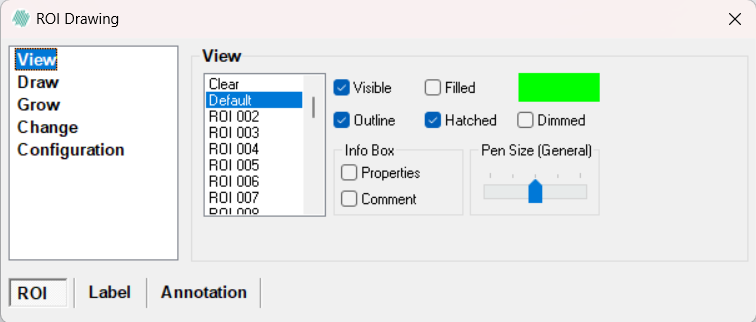
- Click in the working area to activate ROI drawing. Notice that the mouse pointer changes from
 to
to  indicating that ROI drawing is activated.
indicating that ROI drawing is activated. - Left-click to start drawing and use the mouse to draw the ROI.
- When the drawing of one ROI is finished, double-click it to complete the ROI.
When finishing drawing one ROI, Visiopharm will remain in ROI drawing mode (mouse pointer remains ). Therefore, you can easily continue to draw ROIs. 6. Close ROI properties to exit ROI drawing mode.
When in drawing mode, press and hold the shift-key and then use the mouse to pan the image.
Label
The concept of labels is similar to the ROI-concept, but labels are "painted" on the image and are visualized differently. Each pixel in the image can be assigned to a label. The labels can be thought of as an extra layer on top of the image. The labels are useful in tasks such as classification
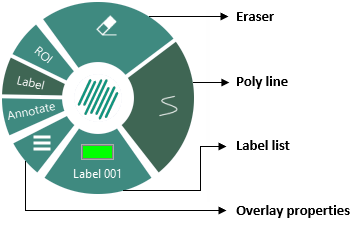
Press F7 to open the Label Properties.
Draw a label
Label drawing is easy with the Wheel:
- Right-click anywhere in the working area of Visiopharm to activate the Wheel.
- Click Label in the Wheel.
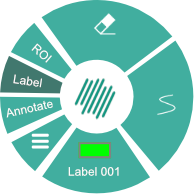
Click Label to activate label drawing - The mouse pointer changes from
 to
to  indicating that label drawing is activated.
indicating that label drawing is activated. - Left-click to start drawing and use the mouse to draw the label.
- When the drawing of one label is finished, double-click it or press the R-key to complete the label.
Notice that the current active Label is the label highlighted in the scrollable list in the expanded Wheel.
When in drawing mode, press and hold the shift-key and then use the mouse to pan the image.
Also Notice that the default and only draw shape using the Wheel is the poly line. Other shapes are available from the Draw page of properties. Drawing multiple labels: If you want to draw another Label, simply double right-click anywhere in the working area or press the R-key to activate Label drawing again. The mouse pointer changes again to ![]() which enables you to draw another Label (step 3-4). If you want to draw another Label of the another type, double right-click or press the R-key, followed by a number key e.g. 5-key for Label 005.
which enables you to draw another Label (step 3-4). If you want to draw another Label of the another type, double right-click or press the R-key, followed by a number key e.g. 5-key for Label 005.
Change current active label
The current active label is the label highlighted in the scrollable list in the expanded Wheel. Change the current label in the Wheel by:
- Right-click any where in the working area of Visiopharm to activate the Wheel.
- Hover over Label in the Wheel to expand the Label overlay tool.
- Hover over the list and use the middle mouse button to scroll the list.
- When the desired label is highlighted, simply click the list to start drawing the label.
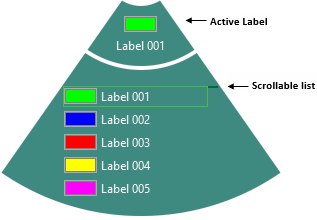
The expandable Wheel menu
Delete a label
To delete a single label, the Label drawing tool must be activated first:
- Right-click anywhere in the working area of Visiopharm to activate the Wheel.
- Click Label in the Wheel as shown below to activate Label drawing.
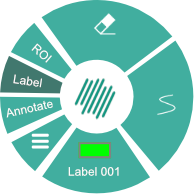
Click Label to activate Label drawing - The mouse pointer changes from
 to
to  indicating that Label drawing is activated.
indicating that Label drawing is activated. - Hover the mouse over the label you want to delete, so that the label is highlighted in yellow.
- While the label is highlighted, press the Delete-key to delete the label.
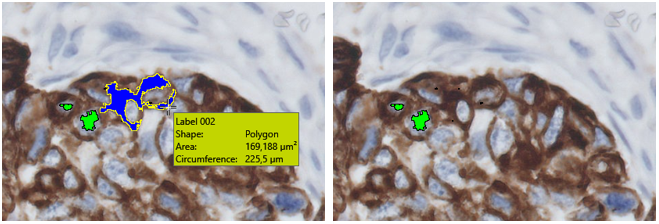
Hover over the label to highlight it and press the Delete-key to delete the label (Bladder tissue DAB stain).
While highlighting a label, the overlay info box appears displaying information about the highlighted label.
Notice that the mouse pointer changes back to ![]() . To delete another label, repeat steps 1-5.
. To delete another label, repeat steps 1-5.
Delete all labels
To delete all labels, the Label drawing tool must be activated first:
- Right-click anywhere in the working area of Visiopharm to activate the Wheel.
- Click Label in the Wheel as shown below to activate Label drawing.
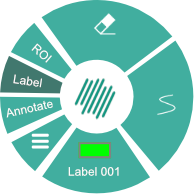
Click Label to activate Label drawing - The mouse pointer changes from
 to
to  indicating that Label drawing is activated.
indicating that Label drawing is activated. - Hold down the shift-key and press the Delete-key to delete all labels.
Notice that the mouse pointer changes back to ![]() .
.
You don't have to highlight any labels to delete all labels.
Delete parts of labels
The erase tool can be used to delete a part of a label by:
- Right-click anywhere in the working area of Visiopharm to activate the Wheel.
- Select Label in the Wheel.
- Select the Eraser tool at the top of the wheel.
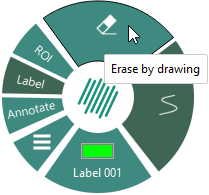
The 'Erase by drawing' tool - The erasing tool works like the Poly line tool. Click and drag over the area that needs to be deleted.
Draw multiple labels using properties
If you want to draw multiple labels of different type without using the Wheel every time, e.g. when training a classifier of an APP, you can use Space-key or take advantage of Label Properties. When Label Properties is open, Visiopharm will stay in Label drawing mode after completing drawing each label.
- Open ROI Properties by clicking on the properties icon (
 ) in the Wheel or by pressing F7.
) in the Wheel or by pressing F7. - select the Label tab.
- Select the current active label from the View page.
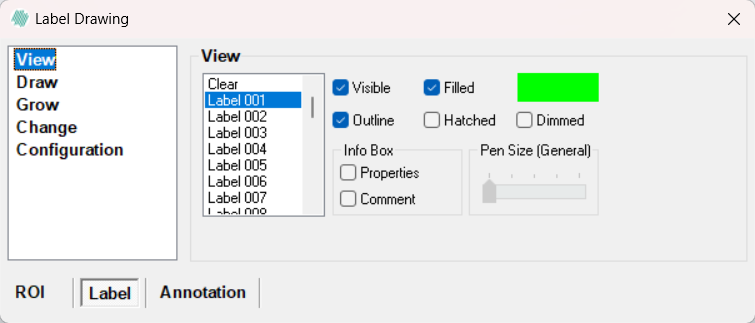
- Click in the working area to activate Label drawing. Notice that the mouse pointer changes from
 to
to  indicating that Label drawing is activated.
indicating that Label drawing is activated. - Left click to start drawing and use the mouse to draw the label.
- When the drawing of one label is finished, double-click it to complete the label.
When finishing drawing a label, Visiopharm will remain in Label drawing mode (Mouse pointer is still
 ). Therefore you can easily continue to draw labels.
). Therefore you can easily continue to draw labels. - Close Label Properties to exit Label drawing mode.
When in drawing mode, press and hold the shift-key and then use the mouse to pan the image.
Annotate
Annotations are primarily used to mark and note objects in images. However, if you want to conduct image analysis and calculations, we recommend using only ROIs and labels, as annotations can overlap each other and hence, be the cause of confusion.
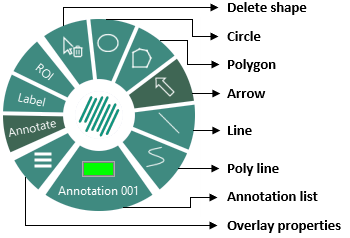
Press F5 to open the Annotation Properties.
Draw an annotation
To activate annotation drawing, simply follow these steps:
- Right-click anywhere in the working area of Visiopharm to activate the Wheel.
- In the Wheel, select Annotate and choose the correct annotation type and drawing mode. When drawing is activated, the mouse pointer changes from
 to
to  .
.
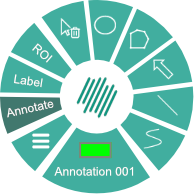
Click Annotate and annotation type to activate annotation drawing. - Now, left click to start drawing and use the mouse to draw the annotation.
- Depending on the drawing mode, double-click, let go or press the R-key to complete the annotation. When the annotation has been drawn, the Edit Text dialog will appear, as seen below, where it is possible to add any comment necessary.
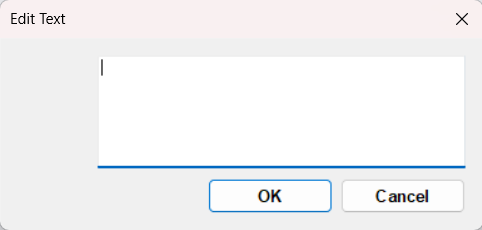
- Click OK to complete the annotation.
Drawing multiple annotations:
If you want to draw another Annotation, simply double right-click anywhere in the working area or press the R-key to activate Annotation drawing again. The mouse pointer changes again to crosshairs cursor which enables you to draw another Annotation (step 3-4). If you want to draw another Annotation of the another type, double right-click or press the R-key, followed by a number key e.g. 5-key for Annotation 005.
When in drawing mode, press and hold the shift-key and then use the mouse to pan the image.
Notice that it is possible to change the default shape by selecting one of the 5 options on the right-hand side of the wheel. Other shapes are available from the Draw page of properties.
Change current active annotation
The current active annotation is the annotation highlighted in the scrollable list of the expanded Wheel. This annotation can be changed in the Wheel by:
- Right-clicking anywhere in the working area of Visiopharm to activate the Wheel.
- Hover over annotation in the Wheel to expand the Annotation overlay type.
- Hover over the list and use the middle mouse button to scroll the list.
- When the desired annotation is highlighted, simply click the list to start drawing the annotation.
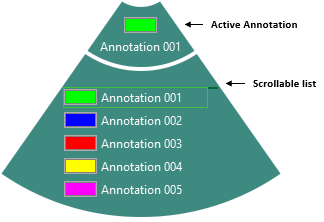
Delete an annotation
To delete a single annotation, the annotation drawing tool must be activated first:
- Right-click anywhere in the working area of Visiopharm to activate the Wheel.
- Click Annotate in the Wheel as shown below to activate annotation drawing. The mouse pointer changes from
 to
to  indicating that annotation drawing is activated.
indicating that annotation drawing is activated.
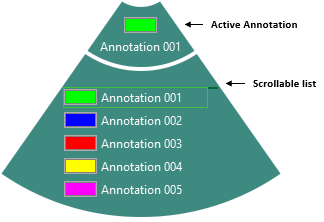
Click Annotate to activate another annotation drawing. - Hold the mouse over the annotation you want to delete, so that the annotation is highlighted as yellow.
- While the annotation is highlighted, press the Delete-key to delete the annotation.
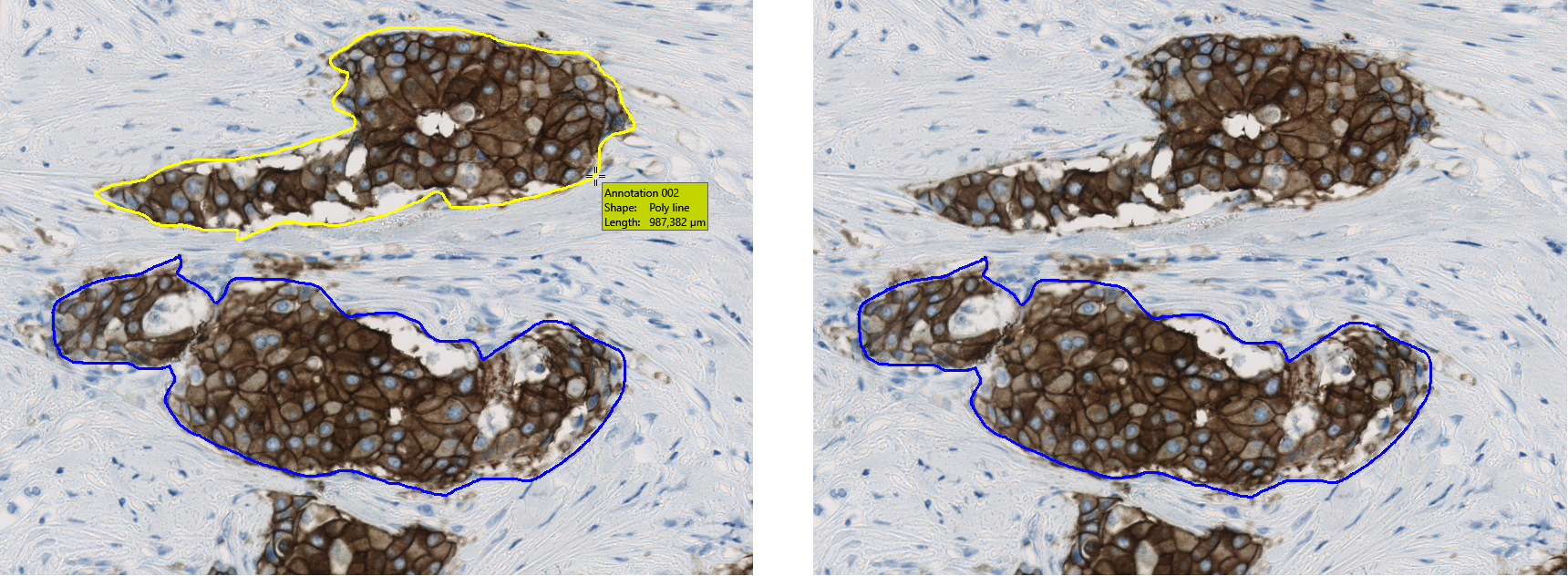
Hover over the annotation to highlight it and press the Delete-key to delete it (Breast cancer tissue, HER2).
While highlighting an annotation, the overlay info box appears displaying information about the highlighted annotation.
Delete all annotations
To delete all annotations, the annotation drawing tool must be activated first:
- Right-click anywhere in the working area of Visiopharm to activate the Wheel.
- Click Annotate in the Wheel as shown below to activate annotation drawing. The mouse pointer changes from
 to
to  indicating that annotation drawing is activated.
indicating that annotation drawing is activated.
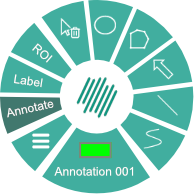
Click Annotate to activate annotation drawing. - Hold the Shift-key and press the Delete-key to delete all annotations. Notice that the mouse pointer changes back to
 .
.
You don't have to highlight an annotation to delete all annotations.
Draw multiple annotations using properties
If you want to draw multiple annotations of different type without using the Wheel every time, you can use the Space-key or take advantage of Annotation Properties. When Annotation Properties is open, Visiopharm will stay in the annotation drawing mode after drawing each annotation.
- Open Annotation Properties by clicking the properties icon (
 ) in the Wheel menu or press F5.
) in the Wheel menu or press F5. - Select the current active annotation from the View page.
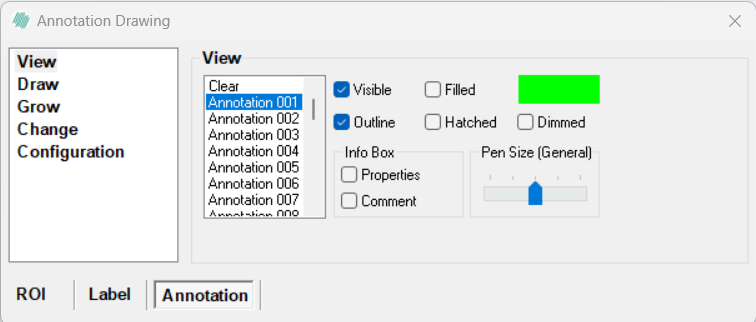
- Click in the working area to start drawing the annotation. Notice that the mouse pointer changes from
 to
to  indicating that annotation drawing is activated.
indicating that annotation drawing is activated. - Left-click to start drawing and use the mouse to draw the desired annotation.
- When the drawing of one annotation is finished, double-click it to complete the annotation. When finishing drawing one annotation, Visiopharm will remain in annotation drawing mode (mouse pointer remains
 ). Therefore, you can easily continue to draw annotations.
). Therefore, you can easily continue to draw annotations. - Close Annotation Properties to exit annotation drawing mode.
When in drawing mode, press and hold the shift-key and then use the mouse to pan the image.
Measure
The Measure mode provides tools for easy, interactive geometric measurements of distances along lines and curves, angles, radii and diameters in the image. The user can define up to 255 different measure tools with individual names and colors.
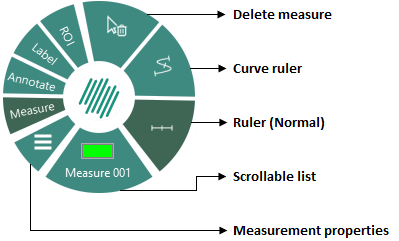
If the Measure tool is not found in the Wheel, it can be added by going to File | Options | More Options | Miscellaneous | Legacy tools and ticking Show Measure tool in Wheel menu box.
The measure properties can be accessed by clicking the F2-key.
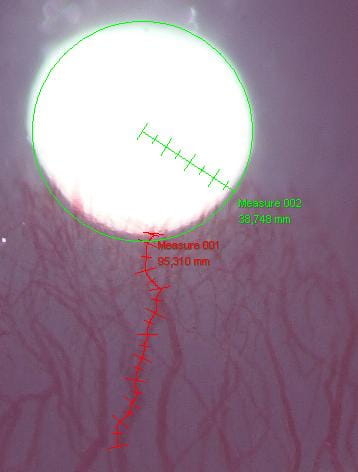
Measure properties
You can perfrom advanced measures with the Measure properties tool.
- Open Measures properties from the wheel or by pressing F2.
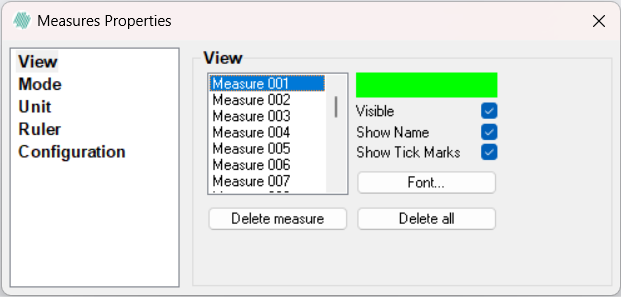
- Pressing the Delete all button, while in Measure mode, will delete all measure tools in the image.
- Pressing the Delete Measure button, while in Measure mode, will activate delete mode where you can delete one measure at at time.
View properties
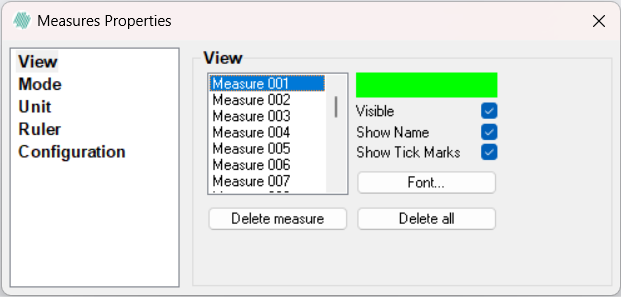
Select the active measure tool by clicking the left mouse button in the list of tools in the View page. The active tool is highlighted with blue.
-
Double-click on a measure to assign a descriptive name. See below.
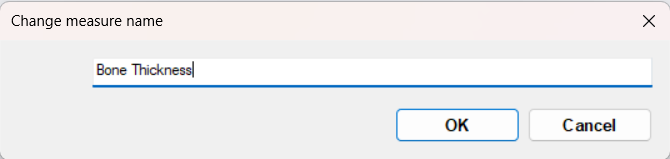
Assign a descriptive name to the measure tool. -
Click on the color rectangle to assign a new color to the measure tool. See below.
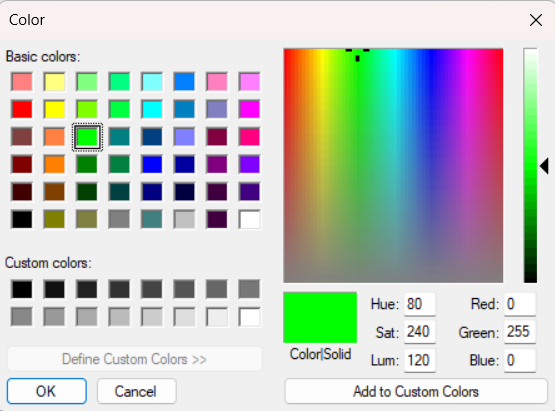
Assign a new color to the measure tool. -
Click Delete measure to activate delete mode, where you can delete one specific measure at a time.
-
Click Delete all to delete all measures of all types.
-
Visible - Select to show the active tool.
-
Show Name - Select to show names of the measures in the working area.
-
Show Tick Marks - Select to show tick marks of the measure in the working area.
-
Font - will open a dialog allowing you to change the font or font size for the selected measure type.
-
Tip: The active tool can be selected quickly using the number keys.
Mode properties
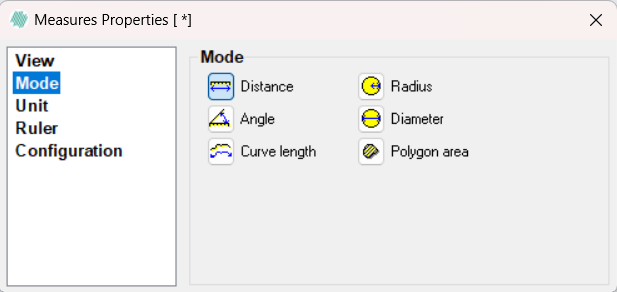
Distance
Measures the distance along a straight line between two points. Left-click on the starting point and move the mouse while holding the left mouse button. A ruler with tick marks is displayed on the image and the distance from the starting point to the mouse position is displayed. When the left mouse button is released, the ruler remains visible on the image. You can add as many measures of a given type as needed.
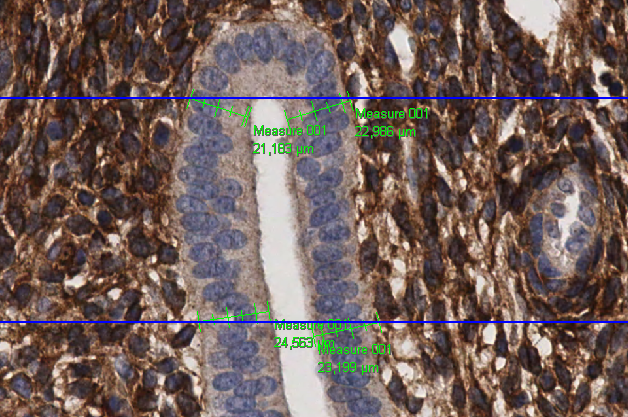
Angle
Measures the angle between two straight lines. Left click on the starting point of the first line and move the mouse while holding the left mouse button. Without releasing the mouse button, press and hold Ctrl. Moving the mouse results in a second line with same origin as the first line, and the angle between the two lines is displayed. The angle can be displayed in radians or in degrees. Select the units in the advanced options
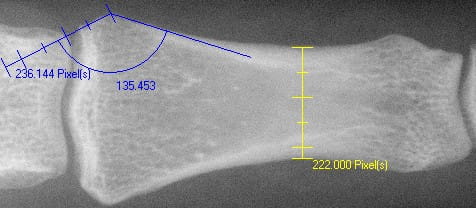
Curve length
Measures the distance along a freehand drawn curve. Left click on the starting point of the curve and drag the mouse around the image while holding the left mouse button. A curve is drawn in the trace of the mouse and the distance from the starting point along the curve is updated as the mouse is moved.
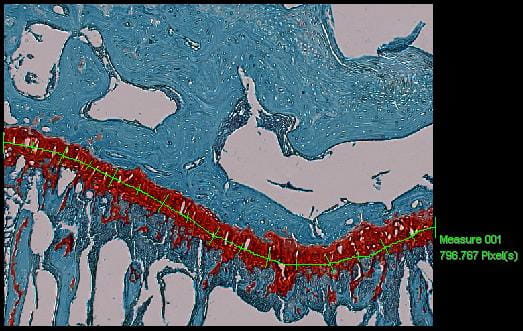
Radius
Measures the radius of the circle drawn on the image. Left click on the circle center and, while holding the mouse button, drag the mouse away from the center. A circle is drawn on the image, and the circle radius is displayed.
Diameter
Measures the diameter of a circle. Left click on the perimeter of the circle and, while holding the mouse button, move the mouse pointer away from the start point. A circle is drawn with the start point and the end point as opposite perimeter points. The ruler between the start and end points is the circle diameter and the diameter length is displayed
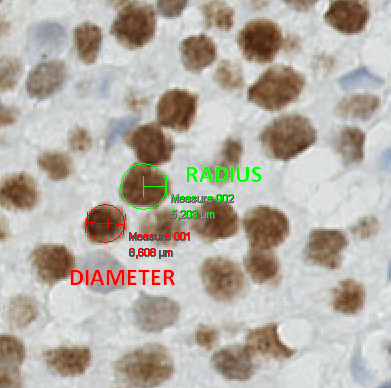
Polygon area
Measures the area inside a shape drawn by the user. Hold left mouse button and draw around the part of the image that is to be measured.
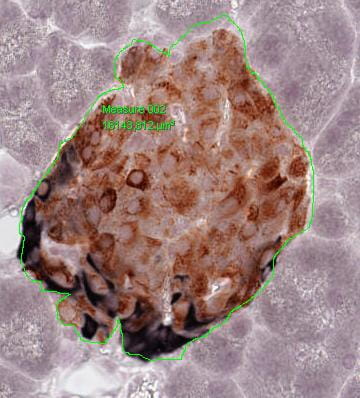
Unit properties
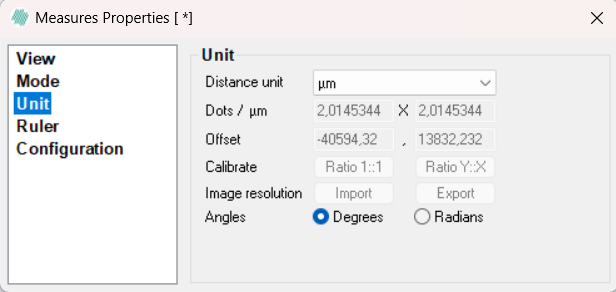
By default, distances, curve distances, radii and diameters are measured in µm. However, the Unit page allows for choosing other units of measurements and the number of pixels per measuring unit, e.g., pixels per inch or pixels per mm can be specified.
- Choose an appropriate distance unit in the Distance unit drop down list. All previous area and distance measurements are converted accordingly and new measurements are shown in the specified unit.
- Angles - Select to measure angles in either degrees or in radians.
Ruler properties
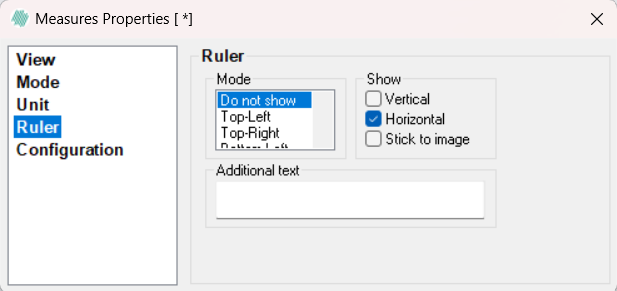
To insert a ruler in the image showing the scale - select Ruler. Placing a ruler on the image means that sizes can be calculated even on a print of the image
- Mode: Choose where in the image to show the ruler.
- Show: Choose which rulers to show. It is possible to have a horizontal ruler, a vertical ruler, or both. If Stick to Image, is checked, the ruler stays in the place in the image where it was placed, even if the user zooms or pans. If it is not checked, the ruler is always visible in the view, positioned as specified by Mode. Use Ctrl + Shift + left mouse button to move or stretch the ruler manually. his automatically checks Stick to image.
- Under Additional text, write text that should be displayed next to the ruler.
Configuration properties
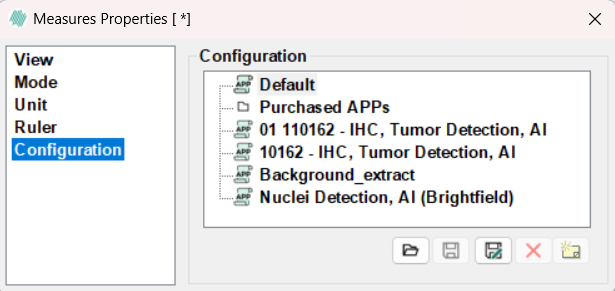
In the Configuration page, configurations are handled. The existing configurations are listed to the right, and the currently active is shown in the Active field. If the current configuration is not saved a '*' is shown after the name of the configuration in the title bar. A measure configuration holds all of the information which is specified in the measure dialog.
 Load the configuration that
is selected in the list. The current configuration is lost if it has not been saved.
Load the configuration that
is selected in the list. The current configuration is lost if it has not been saved. Save the current configuration
under the name that is selected in the list.
Save the current configuration
under the name that is selected in the list. Save the current configuration
under a new name. A dialog where the new configuration name can be specified is
launched.
Save the current configuration
under a new name. A dialog where the new configuration name can be specified is
launched. Delete the configuration that is selected in the list. When a configuration
is deleted from within Visiopharm, the configuration files are backed up in Windows
Recycle Bin. The files are placed in the root of Recycle Bin. To restore the files,
sort Recycle Bin by original location, select all files from a configuration folder,
and click "Restore the selected items" to restore.
Delete the configuration that is selected in the list. When a configuration
is deleted from within Visiopharm, the configuration files are backed up in Windows
Recycle Bin. The files are placed in the root of Recycle Bin. To restore the files,
sort Recycle Bin by original location, select all files from a configuration folder,
and click "Restore the selected items" to restore. Add information
about the current configuration.
Add information
about the current configuration.