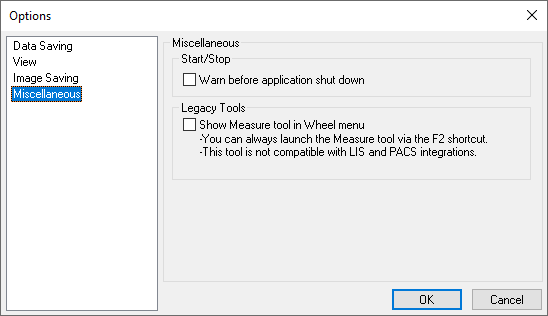Options
From the Options tab in the menu, you can access the general settings of Visiopharm. The first page allows you to change the viewing options of Visiopharm, as seen below.
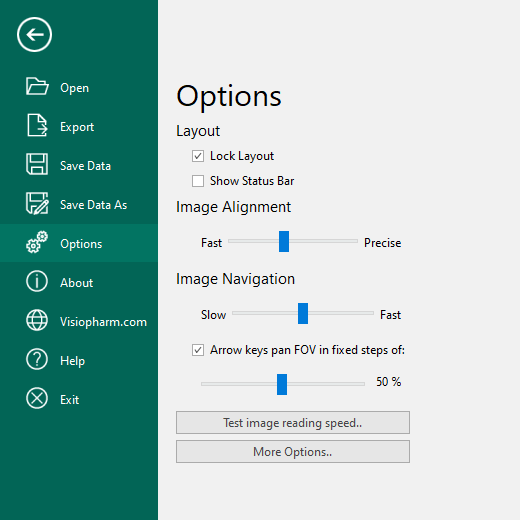
| Option | Description |
|---|---|
| Lock Layout | Toggles between locked and unlocked layout. When the layout is locked you can not rearrange the Visiopharm windows. |
| Show Status Bar | Toggles the statur bar on/off |
| Image Alignment | Tune the image alignment from fast towards precise. Precise requires more computation. |
| Image Navigation | Controls how fast the FOV moves/pans when using the arrow keys. |
| Arrow keys pan FOV in fixed steps of | Toggles between panning in steps of X% of the FOV or not. |
| **Test image reading speed.. ** | Opens Whole Slide Reading Speed dialog. |
Status bar
The status bar displays several practical information regarding the current module and/or image. It shows information such as:
magnification, degree of zoom, frame, pixel value, drawing mode, etc. The information presented here is specific to the active module and/or image.
Whole Slide Reading Speed
Opening this dialog will open a window that continuously checks the reading speed of the current image. This tool measures the systems overall bandwith for retrieving and decompress image data.
The following two measures are presented:
- Serial Reading: The speed of viewing images during image analysis, where individual portions of the image will be read in serial.
- Parallel Reading: The speed of viewing and navigating images when multiple portions of the image are read in parallel.
Regardless of the measured bandwith, Visiopharm’s technology will work, but the user experience will increase with larger bandwidth.
In case you experience e.g. poor viewer performance we recommend that you check and optimize your network, server and storage infrastructure
More Options...
Data Saving
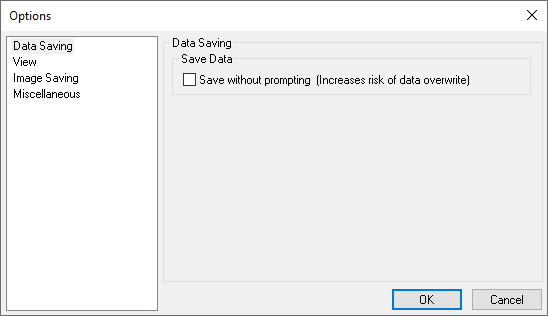
- Save without prompting - Check this to overwrite other data without prompting when it has been changed. 'Other data' is data attached to an image, like ROIs, labels, measures and annotations.
View Options
Here you can control how the images from the database are shown in Visiopharm.
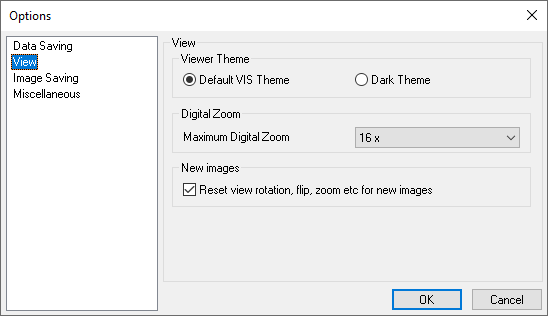
- Viewer Theme - overall color theme of Visiopharm. Choose between:
- Default VIS theme - Default green colored theme.
- Dark theme - Dark grey colored theme.
- Digital zoom - Limits the viewer to only zoom digitally to a given limit. If 'None' is chosen, Visiopharm will stop zooming when the current zoom level corresponds to the resolution of the image.
- New images - If checked, then each time an images is opened/changed the last used rotation, flip and zoom option will be reset.
Image Saving
If the database is used for simple storing of images for later viewing, and not for complex image analysis, the image data can be stored in compressed JPEG format to reduce the use of disk space. The data compression is performed on all newly acquired images.
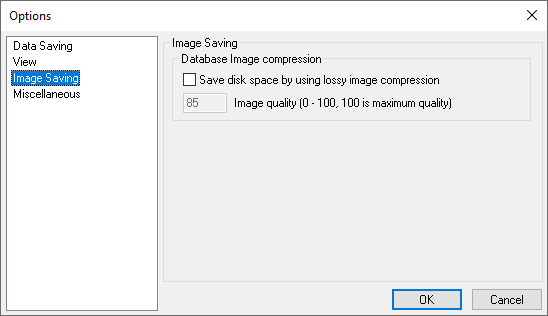
- Image compression - Check to enable compression of database images.
- JPEG image quality - Enter the compression rate for the compression of newly acquired images. A value of 100 maintains the highest image quality, but also uses the most disk space. The acceptable loss in image fidelity is dependent on the application and the needs of the user. A value of 75 is a reasonable compromise in many situations.
When an image has been stores as a compressed JPEG, the original uncompressed image CANNOT be restored.
Miscellaneous
Shows miscellaneous options for Visiopharm.