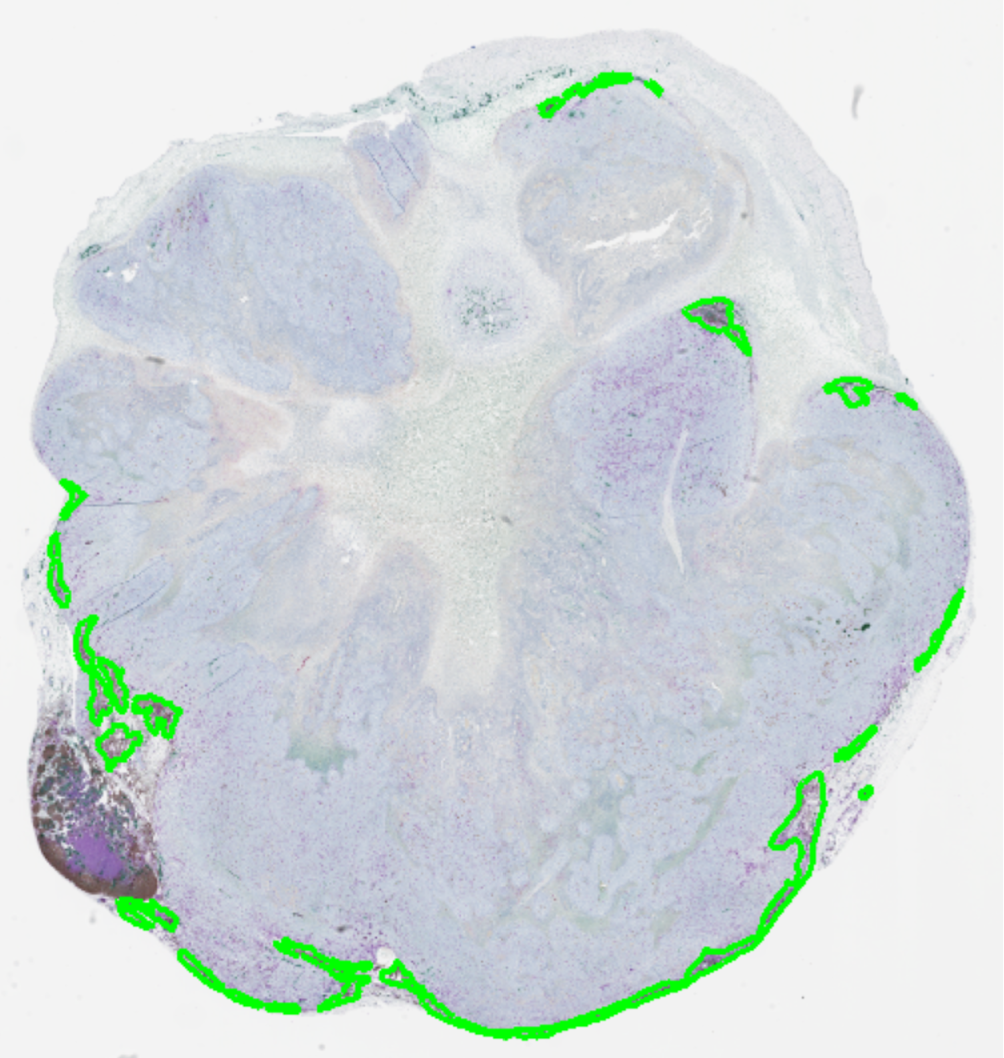File Menu
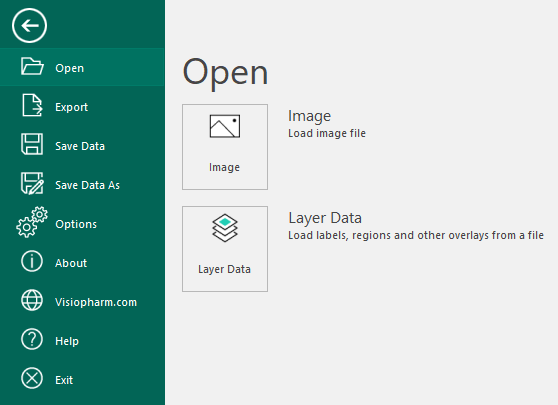
| Menu Item | Description |
|---|---|
| Open | From this section it is possible to open a single element from a file. The elements are: - Image - Layer Data |
| Export | From this section it is possible to save a single element to a file. The elements are: - Working Area - The current view of the image with overlays is exported. - Upload to PACS/IMS. This is dependent on integration of Visiopharm into the PACS /IMS system. For more information contact customer support. - De-identified image - The entire image or ROIs can be exported. - Layer Data - Measures |
| Save Data | Save the session. Visiopharm will automatically save in the database at the same level as the image. |
| Save Data As | Save the current session and database under a new location and name. |
| Options | From this section it is possible to set Options. |
| About | See information of the currently installed version of Visiopharm. |
| Homepage | Go to the Visiopharm homepage. |
| Help | Launches the Visiopharm help manual. Keyboard shortcut: F1 |
| Exit | Closes the Visiopharm software. |
Open Image
The open Image function lets the user open a single or multiple images at a time. To be able to open an image of any file format make sure 'All' is selected as the file format.
Images opened in Visiopharm in this way are loaded into the folder "Loaded images(username)". Images can also be loaded directly into the database. See 'Importing Images'.
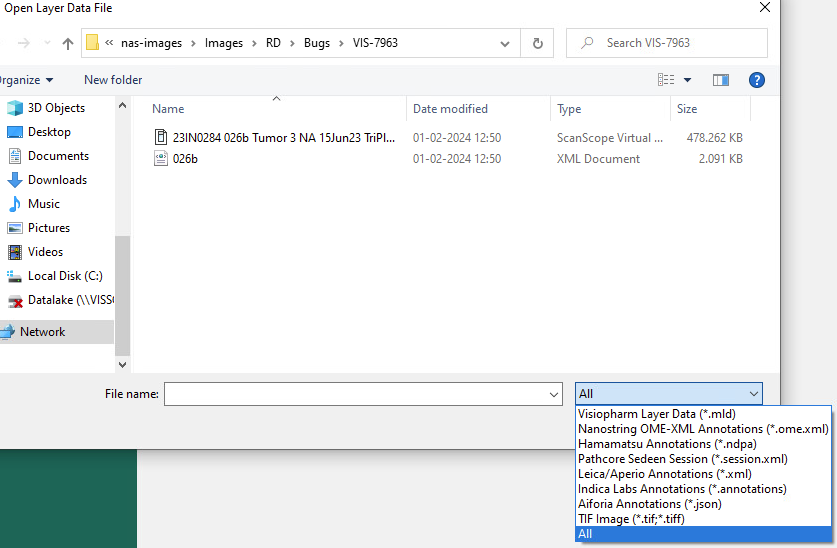
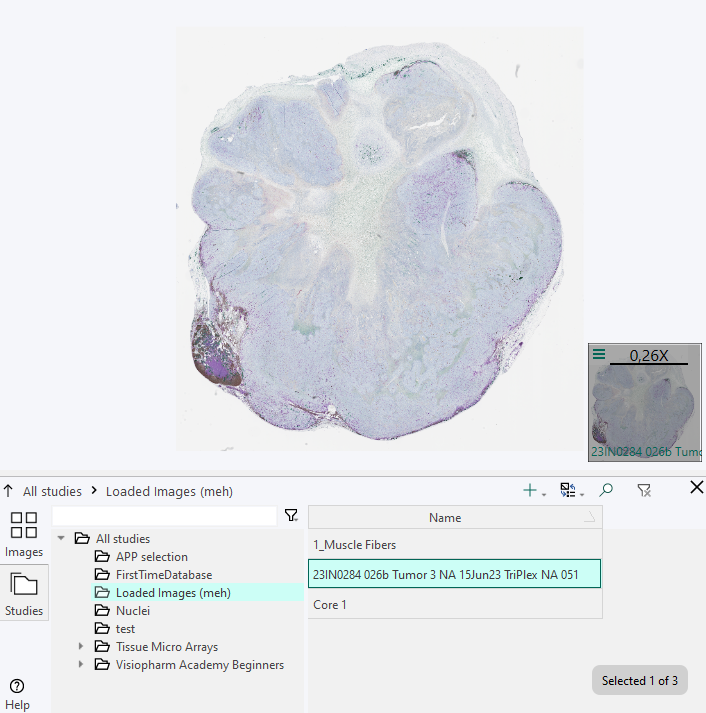
Open Layer Data
The open Layer Data function is used for importing overlays of different formats, and only to the current image. When importing Layer Data, only closed objects can be imported as ROIs and Labels. Overlays that are not closed can only be imported as Annotations. Only when a marking has been closed, meaning no gaps, can this overlay be imported as ROI or label.